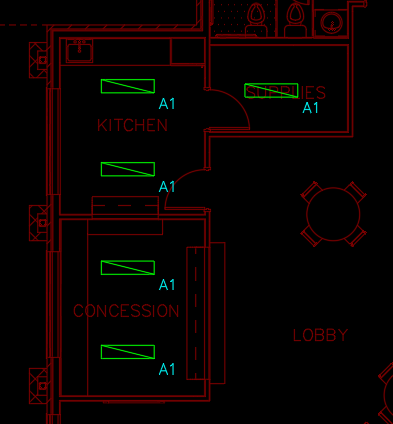Inserting Light Fixtures
This tutorial teaches you how to insert light fixtures on your drawing.
Open drawing E-1.1.
Insert Light Fixtures
-
Run the
Insert Light Fixture command. The Insert Light Fixture dialog box will open.
Ribbon:DM Electrical→Devices→ Insert Light Fixture
Pulldown Menu:DM Electrical→Light Fixtures→Insert Light Fixture -
Set Callout ☰ to A1.
-
Press the button to close the dialog box.
-
Follow the prompts at the command line to insert light fixtures on the drawing.
note
The