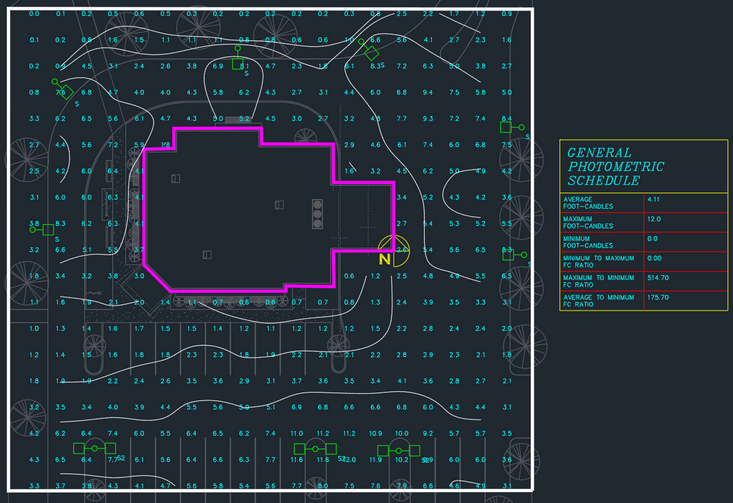Inserting Solids
This tutorial teaches you how to insert a solid on your drawing to obstruct light during the photometric calculation.
Open drawing E-3.1.
Insert the Solid
-
Run the
Insert Photometric Solid: Shape command. The Insert Photometric Solid: Shape dialog box will open.
Ribbon:DM Electrical→Point-by-Point Photometrics→ Insert Photometric Solid: Shape
Pulldown Menu:DM Electrical→Point-by-Point Photometrics→Insert Photometric Solid: Shape -
Press the button to accept the default values and close the dialog box.
-
Follow the prompts at the command line to insert the solid on the drawing.
-
Trace around the outside of the building.
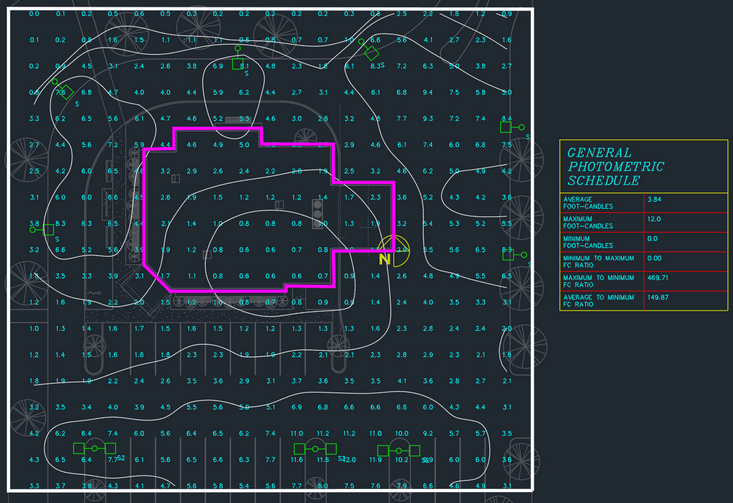
Update the Foot-candle Values
-
Run the
Calculate General Photometrics command. The Calculate Photometrics dialog box will open.
Ribbon:DM Electrical→Point-by-Point Photometrics→ Calculate General Photometrics
Pulldown Menu:DM Electrical→Point-by-Point Photometrics→Calculate General Photometrics -
Press the button to accept the default values.
The foot-candle levels will be updated. The values inside the solid will not be displayed.