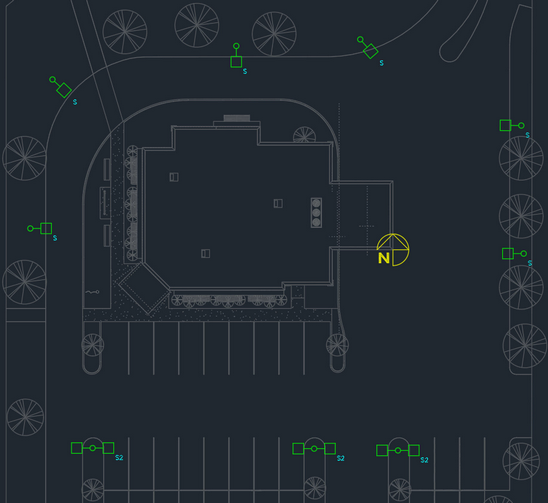Configuring Light Fixtures
This tutorial teaches you how to configure the light fixtures in your drawing so they can be used in photometric calculations.
Open drawing E-3.1.
Insert Light Fixtures
-
Run the
Insert Light Fixture command. The Insert Light Fixture dialog box will open.
Ribbon:DM Electrical→Devices→ Insert Light Fixture
Pulldown Menu:DM Electrical→Light Fixtures→Insert Light Fixture -
Set Callout to S.
-
Set Elevation to 20.
-
Check the box for ☐ General Light.
-
Press the button to close the dialog box.
-
Follow the prompts at the command line to insert light fixtures on the drawing. Press ENTER to finish the command.
-
Run the
Insert Light Fixture command. The Insert Light Fixture dialog box will open.
Ribbon:DM Electrical→Devices→ Insert Light Fixture
Pulldown Menu:DM Electrical→Light Fixtures→Insert Light Fixture -
Set Callout to S2.
-
Repeat steps 3-6 to insert light fixtures on the drawing.