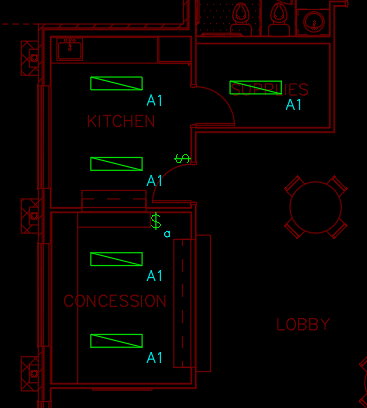Inserting Switches
This tutorial teaches you how to insert switches on your drawing.
Open drawing E-1.1.
Insert Switches
-
Run the
Insert Switch command. The Insert Switch dialog box will open.
Ribbon:DM Electrical→Devices→ Insert Switch
Pulldown Menu:DM Electrical→Switches→Insert Switch -
Press the button to close the dialog box.
-
Follow the prompts at the command line to insert a switch on the drawing.
-
Run the
Insert Switch command. The Insert Switch dialog box will open.
Ribbon:DM Electrical→Devices→ Insert Switch
Pulldown Menu:DM Electrical→Switches→Insert Switch -
Set Group to a.
-
Press the button to close the dialog box.
-
Follow the prompts at the command line to insert a switch on the drawing.