Released August 27, 2012
The following is a list of new and updated features in Design Master Plumbing 4.0. The requests from our public wish list are highlighted.
Pipes can be sized automatically. Pipe sizing is based upon customizable lookup tables. (Requested on the wish list.)
Pipe Linetypes per Layer System: Each layer system and pipe type combination can have a separate linetype. (Requested on the wish list.)
Two new fixture connection options were added.
90-90 Fixture Connection: When using this fixture connection, you will be prompted to select the fixture and the location on the main pipe to connect to. A pipe perpendicular to the main pipe will be drawn toward the fixture. It will then turn 90 degrees and connect to the fixture.
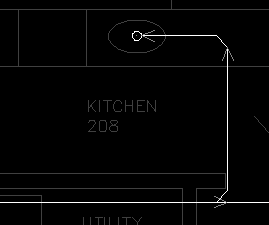
Vertical at Wall Fixture Connection: When using this fixture connection, you will be prompted to select the fixture, the pipe to connect to, and the wall to insert the vertical pipe in. A pipe will be drawn from the main pipe to the wall. A vertical pipe will be inserted in the wall. Then a pipe from the vertical pipe to the fixture will be inserted.
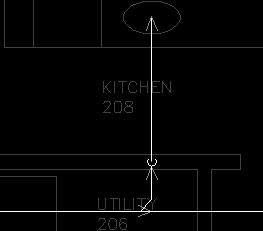
Merge Project: Drawings from one project can be merged into another project. (Requested on the wish list.)
Copy or Backup Project: The new Copy of Backup Project command can be used to make a complete copy or backup of the current project. When you copy or backup a project, it is important to copy all of the drawings and the DM database files. This command will take care of copying all the files necessary. Use this command if you want to make a backup of the current state of the project or if you want to make a copy to try a different design idea on.
Copy Drawing and Remove Links to Database: The new Copy Drawing and Remove Links to Database command will copy the current drawing, remove all the links between the DM entities on the drawing and the database, but will not remove any of the DM entities. The copied drawing will look exactly like the original, but will not have any DM intelligence included with it. You can then use standard AutoCAD drafting commands to modify the drawing.
Rename Database: The Rename Database command will change the name of the database file associated with the current drawing. It will change the suffix of the file when viewed in Windows Explorer. Nothing else in the project will be changed.