Design Master Plumbing allows you to create entire libraries of pipe symbols that can be sorted by groups, imported from job to job, or stored in a master list on your server. To access the Pipe Symbol Project Schedule, select:
DM Plumbing4 Pipe Symbols 4 Pipe Symbol Project Schedule
The Pipe Symbol Project Schedule dialog box will appear.
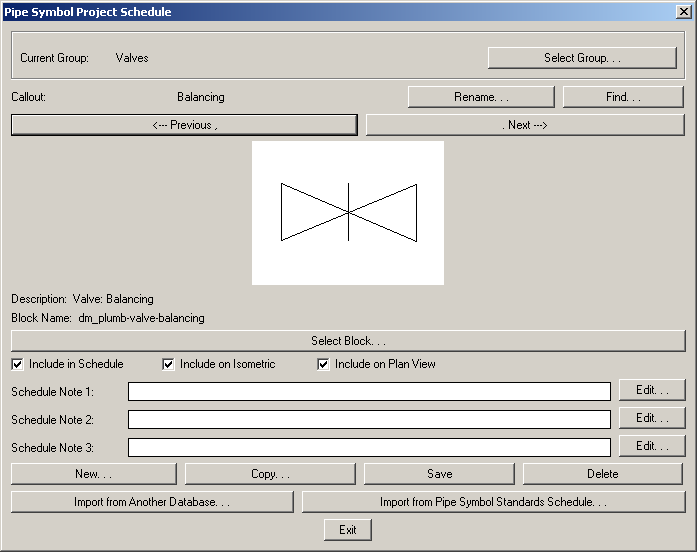
Select Group: brings up the Pipe Symbol Project Schedule Groups dialog box and allows you to select which group of symbols you wish to work with. Pipe symbol groups allow you to separate different types of pipe symbols into easy to manage groups. The default groups are Valves and Miscellaneous. Inside this dialog box you can create new groups, add or remove pipe symbols to groups, and otherwise manage your groups as you please.
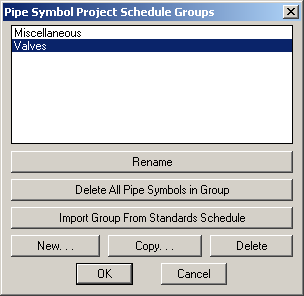
Rename: brings up the Rename dialog box and allows you to rename an existing symbol. You must update the printed schedule to see this change.
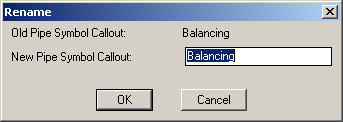
Find: brings up the Find Record dialog box and allows you to quickly find a pipe symbol from the list.
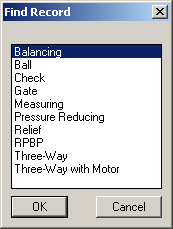
Previous and Next: these buttons allow you to cycle through the list of pipe symbols in the schedule one at a time.
Description: this field indicates the description of the block associated with the current pipe symbol.
Block Name: this field indicates the actual name of the block file for the current pipe symbol.
Select Block: displays the Select Pipe Symbol Block dialog box and allows you to select the graphic used to represent each pipe symbol.
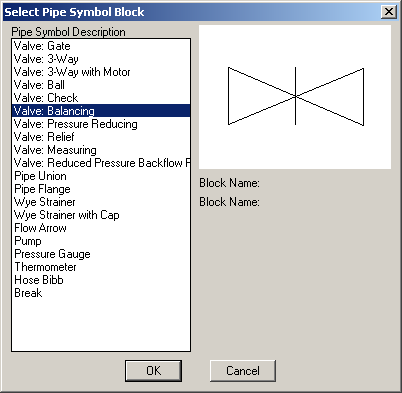
Include in Schedule: checking this option will include the pipe symbol in the schedule that is printed on a drawing file. Unchecking this option will keep the pipe symbol as part of the list and allow it to be used on the project, but will not display the pipe symbol when printing the schedule.
Include on Isometric: checking this option will include the pipe symbol on any isometric diagram drawn in this project. Unchecking this option will keep the pipe symbol as part of the list and allow it to be used on the project, but will not display the pipe symbol when generating an isometric diagram.
Include on Plan View: checking this option will allow this pipe symbol to be drawn on the plan view. Unchecking this option will keep the pipe symbol as part of the list and allow it to be used on the project, but will not display the pipe symbol when on the plan view.
Schedule Note 1, 2, and 3: these three fields allow the designer to enter any information about the pipe symbol into the database and then have that information included on the printed schedule. The Edit buttons to the right of the notes allow for easier management of a large amount of text.
New: brings up the New dialog box and allows you to create a new pipe symbol.
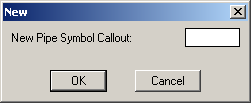
Copy: brings up the Copy dialog box and allows you to copy an existing pipe symbol and give it a new name.
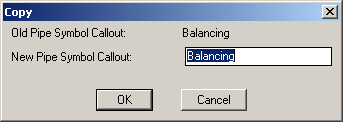
Save: this button saves any work you have done. If you attempt to exit the Pipe Symbol Project Schedule dialog box without saving you work the program will ask you if you want to save or not.
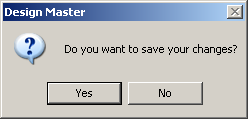
Delete: allows you to delete an existing pipe symbol from the current group. The software will ask to make sure you really wanted to delete the pipe symbol. If a pipe symbol is still being used on a drawing in the project, the Delete button will be disabled. You can not delete a pipe symbol until you have removed it from every drawing in the project.
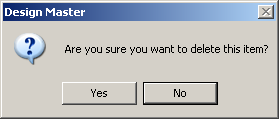
Import from Another Database: this button allows you to import a complete pipe symbol schedule from one project to another. This allows you to avoid constantly recreating your pipe symbol library with every new project. The Select Database to Import From dialog box will appear.
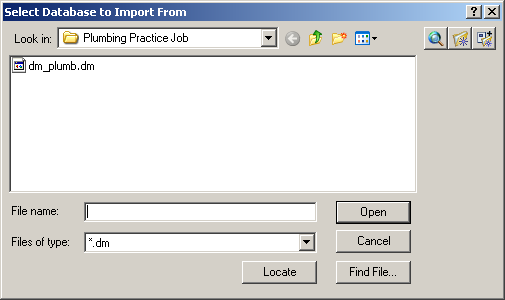
Browse to the desired project folder and select the .dm file you wish to import. The pipe symbol schedule will be transferred to your new project.
Import from Pipe Symbol Standards Schedule: this button functions much like the Import from Another Database command, but instead pulls from a standards database that is stored on your server. It allows you to select specific groups of pipe symbols to import, and even allows you to import individual pipe symbols to your new project. The Import Master Record dialog box will appear when you press this button.
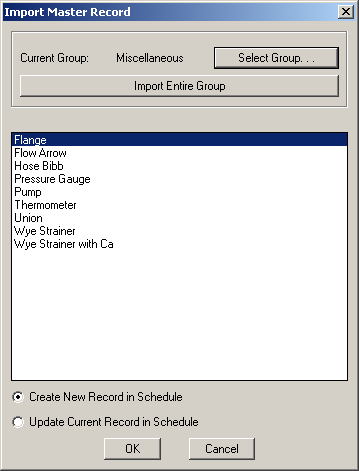
The Select Group button will bring up the Select Group dialog box and allow you to choose which grouping of pipe symbols you wish to import into your new project.
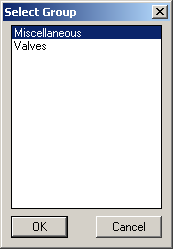
The Create New Record in Schedule and Update Current Record in Schedule commands allow you to decide what happens to existing records with the same name as a pipe symbol you are about to import.