Q: When I run one of Design Master’s “Print” commands, how do I export that information to Excel?
A: The reports generated by the following Design Master HVAC commands are printed in HTML format:
The following Design Master Electrical commands also export to HTML:
- Print Distribution Equipment Schedule
- Print Takeoff Area
- Print Distribution Equipment Takeoff
- Print Equipment in Database Only Takeoff
By default, Windows will open HTML files in your preferred web browser. However, there are three easy ways you can open the HTML files with Excel instead: run the Open command from within Excel and select the file; open the context menu for the file and select Open with; or change the Windows default program for HTML files to Excel.
NOTE: The following steps are for Windows 10. The steps may differ slightly for other versions.
Open From Within Excel
Opening the HTML file from within Excel is pretty straightforward. Open Excel, then run the Open command (depending on your version, you may also need to select Browse). Then go to your project folder and select the HTML file you want to view.
If you go to the folder and the file is not visible, beside the File name field at the bottom of the dialog box, open the file type dropdown and select All Files (*.*).
Open From the Context Menu
The context menu refers to what you see when you right-click an object in Windows. Go to your project folder and right-click on the HTML file you want to view to open its context menu. Select Open with to open a list of programs capable of opening the file, then select Excel from the list.
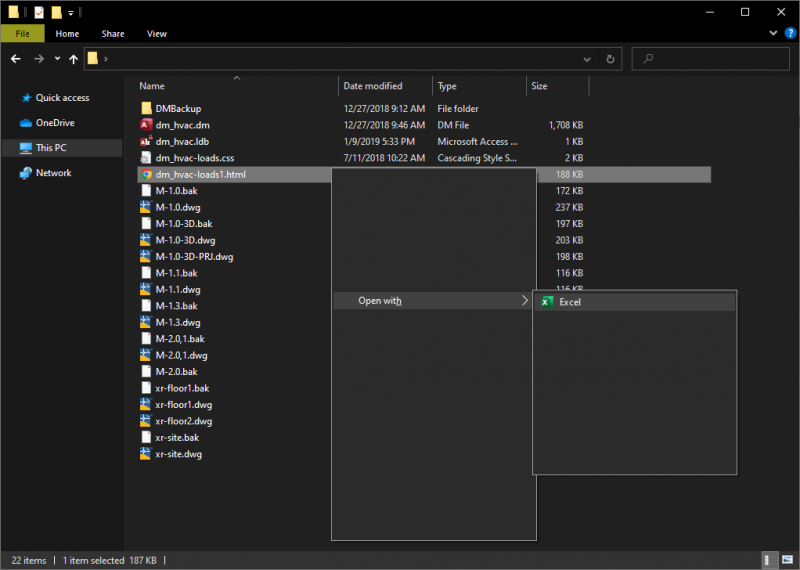
NOTE: If Excel is not an option in the list, use the “Open From Within Excel” method above instead, then try this method again later. Windows is more likely to suggest programs that you have previously used to open that file type.
Change the Windows Default Program
If you make Excel the Windows default program for opening HTML files, you can simply open these files without taking any special steps. In addition, when you run the Design Master “Print” command, it will automatically open the file in Excel for you.
The simplest way to change the default program for a file type is through the context menu referenced in the “Open From the Context Menu” method. Instead of selecting Excel from the Open with submenu, select Choose another app, which will open a new dialog box.
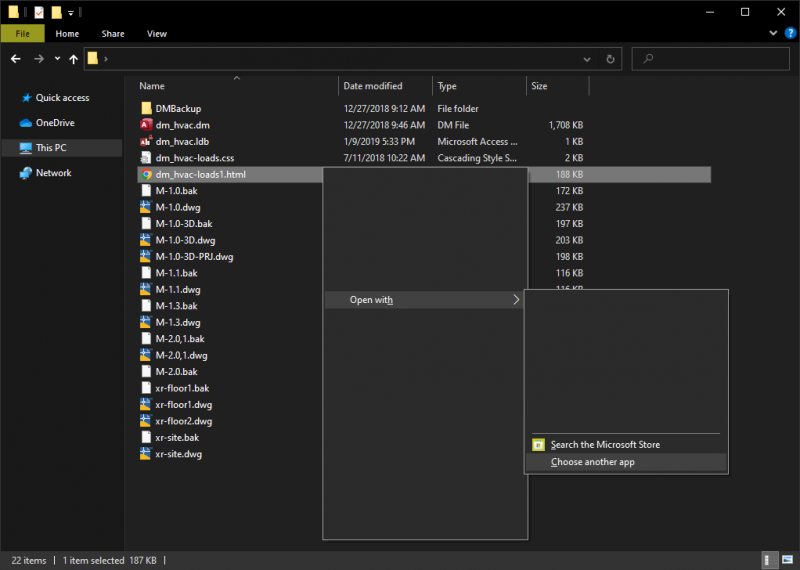
Select Excel from the list. Check the Always use this app to open .html files box. Then press the OK button to save your changes and open the program in Excel.
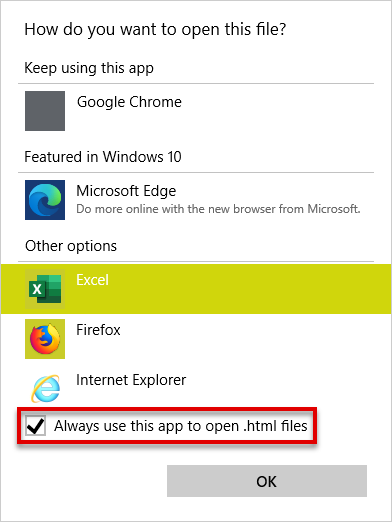
NOTE: If Excel is not an option in the list, open the HTML file using the “Open From Within Excel” method above instead, then try this method again later. Windows is more likely to suggest programs that you have previously used to open that file type.
