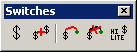 Switches are significantly improved in the new release of Design Master Electrical. They are now full members of Design Master with their own table in the database where we can keep track of them. When we get to our article on quantity counting in Excel, this will be more important.
Switches are significantly improved in the new release of Design Master Electrical. They are now full members of Design Master with their own table in the database where we can keep track of them. When we get to our article on quantity counting in Excel, this will be more important.
Drafting of switches benefits from all of the changes made to general commands that we discussed in the previous article. They can be modified with normal AutoCAD commands and the database and all of the graphics will be kept up-to-date.
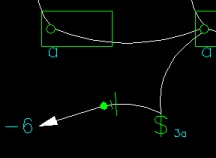 Looping of switches has also been updated. You can now draw a homerun directly from a switch. Also, loops between devices and switches are automatically inserted and updated when loops are drawn.
Looping of switches has also been updated. You can now draw a homerun directly from a switch. Also, loops between devices and switches are automatically inserted and updated when loops are drawn.
Included with switches is a new concept called a switch group. A switch group is one or more switches together with one or more devices. It defines a relationship between all of the devices.
Each group includes a subscript that is used to label all of the switches and devices on the group. Using the Query Device command, the subscript can be change on any of the switches in the group. When this is done, Design Master updates the label in all of the locations on the drawing.
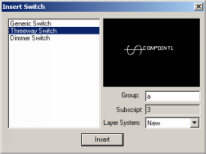 All devices on a switch share a common circuit. Design Master does not allow you to violate this condition. Initially, all switch groups are not associated with a circuit. You can set the circuit for a group by either circuiting the switch or a device on the switch group. When this happens, Design Master circuits all of the devices in the group to that circuit. With this functionality, you can insert your switches and define all of your switch groups before circuiting. Then, rather than circuiting individual devices, you only have to circuit the switches. Design Master will takes care of putting all of the previously grouped devices on the correct circuit.
All devices on a switch share a common circuit. Design Master does not allow you to violate this condition. Initially, all switch groups are not associated with a circuit. You can set the circuit for a group by either circuiting the switch or a device on the switch group. When this happens, Design Master circuits all of the devices in the group to that circuit. With this functionality, you can insert your switches and define all of your switch groups before circuiting. Then, rather than circuiting individual devices, you only have to circuit the switches. Design Master will takes care of putting all of the previously grouped devices on the correct circuit.
After a switch group has been circuited, you can recircuit the whole group by recircuiting the switch. When you do this, all connected devices are recircuited.
If you attempt to recircuit a device on a switch group, you are presented with a choice. One option is to leave the device connected to the switch and not connect it to the new circuit. The other option is to circuit the device but also remove it from the switch group. Circuiting it to a new circuit but leaving it on the same switch group is not an option.
In the last article, we mentioned that light fixtures and receptacles can have multiple load that are independently circuited. In addition, each of these loads can be independently switched. When you add a device to a switch group, Design Master gives you the opportunity to select which loads you want switched. When a device has more than one switch connected to it, Design Master includes each of the switch group subscripts on it as a label.
To help you keep track of which devices are connected to your switches, we included a command called Highlight Group that you can use to highlight all of the switches and devices in a group. When you have lost track of how your devices are switched, this command will remind you how they are grouped.
That covers the major changes made to the core of Design Master in this release. The next three articles look at major new features that we added. The first that we will tackle is Copy and Increment Circuits.
Do you have feedback on this article? Let us know what you think!
©2001-2023, Design Master Software, Inc