Edit Rooms
To edit a room’s definition, go to
Ribbon: Edit Rooms
Pulldown Menu:
Room Electrical Design Criteria Dialog Box
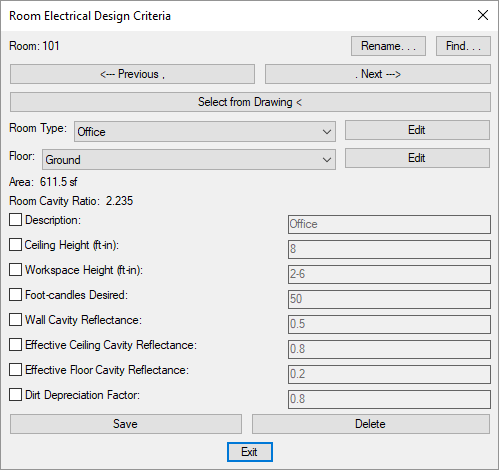
See the Common Schedule Dialog Box Features section for more information about how this dialog box works. This section describes the , , , , , , and buttons.
See the Individual Floor and Room Settings section for more information about the values in this dialog box.
There is no button in this dialog box. To copy a room, use the standard CAD COPY command to copy it on the drawing.
-
Press this button to select the room from the drawing. You will be prompted to select a point inside the room.
Specify point inside room:The dialog box will reopen with the selected room active.
The default values for the room are specified based upon the Room Type ▾ and Floor ▾.
Some of these values cannot be changed in the individual room. To change these values, choose a different room type, or press the button beside the Room Type ▾ field to open the Room Project Schedule dialog box with the selected room type active.
Other values can be overridden in the individual room. To do this, check the box next to the value you want you change.