Equipment Blocks
The
See the Block Creation section for more information about creating new blocks.
See the General Customization Commands section for more information about how the
To edit the equipment blocks project list, go to
Ribbon: Equipment Blocks
Pulldown Menu:
To edit the equipment blocks master list, go to
Ribbon: Equipment Blocks
Pulldown Menu:
Equipment Connection Blocks Dialog Box
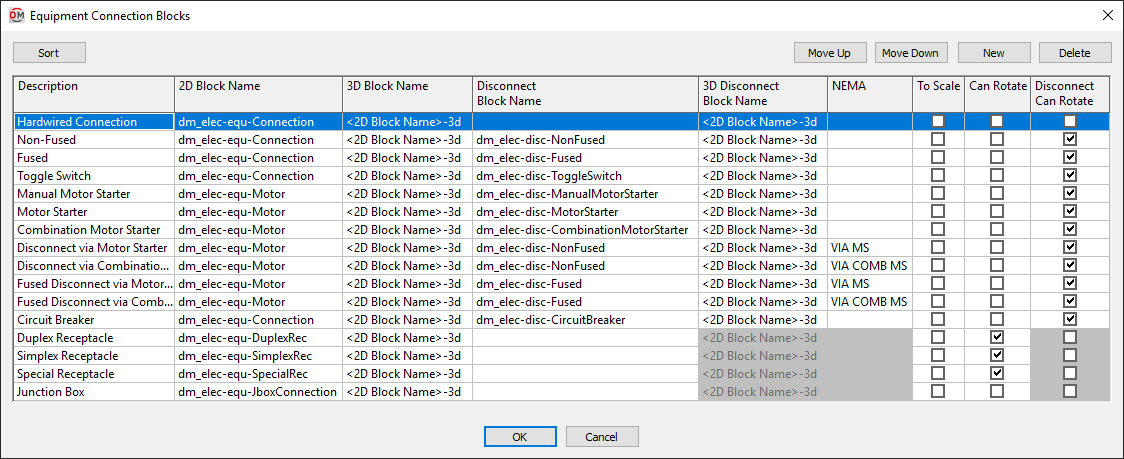
-
Press this button to sort the list of blocks alphabetically by the Description column.
-
Press this button to move the selected block up in the list of blocks.
-
Press this button to move the selected block down in the list of blocks.
-
Press this button to create a new block.
-
Press this button to delete the selected block. If the block is currently used by a record in the schedule, you will be asked if you want to replace the block in the schedule with another block.
For most equipment connections, ☐ To Scale and ☐ Can Rotate should not be checked.
See the Common Block Information section for more information about these values and others that can be specified for light fixture blocks.
-
Disconnect Block Name Each equipment connection can be composed of two blocks, one for the equipment and one for the disconnect. This field stores the name of the file containing the block for the disconnect. If this field is left blank, the equipment will be inserted without a disconnect.
-
3D Disconnect Block Name The file name of block displayed in 3D for the disconnect. If <2D Block Name>-3d is selected, the 3D block name will be the same as the Disconnect Block Name field, but with -3D appended to the end of the file name.
-
NEMA This value is included as a note below the disconnect when the equipment is inserted on the drawing. If the equipment connection does not have a disconnect, this field is disabled. See the Common Equipment Connection Information section for more information about NEMA classifications.
-
☐ Disconnect Can Rotate Whether the disconnect can be rotated on the drawing.