Feeder IDs
The
See the General Customization Commands section for more information about how the
To edit the feeder ID project schedule, go to
Ribbon: Feeder IDs
Pulldown Menu:
To edit the feeder ID master schedule, go to
Ribbon: Feeder IDs
Pulldown Menu:
The
Feeder ID Project Schedule Dialog Box
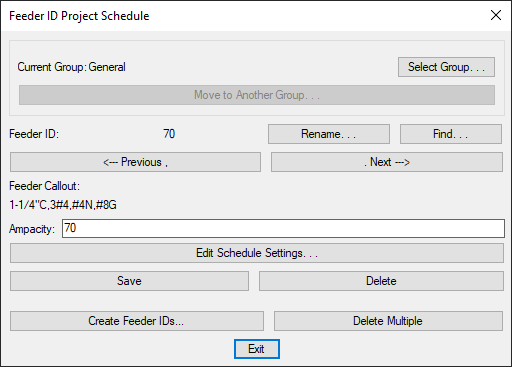
See the Common Schedule Dialog Box Features section for more information about how this dialog box works. This section describes the , , , , , and buttons.
-
Press this button to open the Schedule Groups dialog box.
-
Press this button to open a list of available groups to which the feeder ID can be moved.
-
Feeder ID: The name of the feeder ID. This will be displayed when the feeder ID is inserted on a drawing.
-
Feeder Callout: The full callout of the feeder.
-
Ampacity: The ampacity of the feeder.
-
Press this button to open the Feeder ID Schedule Settings dialog box, shown below.
If the feeder schedule is not currently set to display any of the information set in the Feeder ID Schedule Settings dialog box, a warning dialog box will appear with instructions on how to change the display settings. See the Insert Feeder Schedule section for more information.
-
Press this button to open the Create Feeder ID dialog box, shown below. Available only in the Feeder ID Project Schedule dialog box.
-
Press this button to remove multiple feeder IDs from the schedule. A dialog box will appear showing the list of feeder IDs.
Select the feeder IDs to delete. You can select multiple items in the list using the SHIFT or CTRL key. Press the button to remove them from the schedule.
Feeder ID Schedule Settings Dialog Box
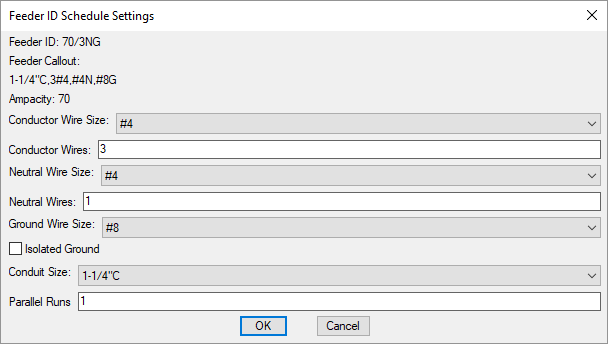
Press the button to open the Feeder ID Schedule Settings dialog box. This dialog box is used to change the wire size, number of wires, and other wire properties listed for the selected Feeder ID. These values are for informational purposes only and are not otherwise used.
Do not use this dialog box to change the wire callout for a feeder that displays the selected feeder ID. Instead query the device being fed from the feeder.
-
Conductor Wire Size: ▾ The size of the conductor wire.
-
Conductor Wires: The number of conductor wires.
-
Neutral Wire Size: ▾ The size of the neutral wire.
-
Neutral Wires: The number of neutral wires.
-
Ground Wire Size: ▾ The size of the ground wire.
-
☐ Isolated Ground Whether the ground is isolated.
-
Conduit Size: ▾ The size of the conduit.
-
Parallel Runs: The number of parallel runs.
Press the button to save your changes.
Create Feeder ID Dialog Box
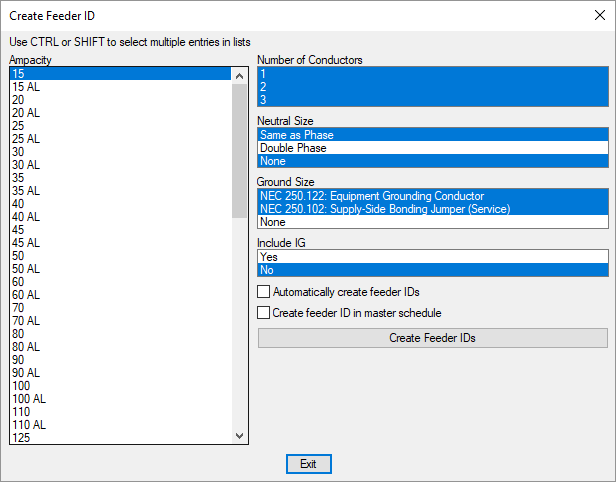
Press the button to open the Create Feeder ID dialog box. This dialog box is used to manually create one or more feeder IDs. Multiple settings can be selected to create feeder IDs for each permutation of the selected settings.
You can select multiple items in the lists using the SHIFT or CTRL key.
-
Ampacity ☰ The ampacity of the feeder.
-
Number of Conductors ☰ The number of conductor wires.
-
Neutral Size ☰ The size of the neutral wires.
-
Ground Size ☰ The size of the ground wires.
-
Include IG ☰ Whether an isolated ground will be included.
-
☐ Automatically create feeder IDs Whether the feeder IDs are created automatically.
If this box is not checked, the New Feeder Callout ID dialog box will appear when you press the button. For each feeder ID created, you can set the feeder ID, feeder ID group, whether feeder IDs should be automatically generated in the future, and whether the feeder ID should be added to the master schedule.
-
☐ Create feeder ID in master schedule Whether the feeder IDs will be inserted in the feeder ID master schedule.
Press the button to create the feeder IDs.