One-Line Diagram Branch Circuit Device Blocks
The
See the Block Creation section for more information about creating new blocks.
See the General Customization Commands section for more information about how the
To edit the one-line diagram branch circuit blocks project list, go to
Ribbon: One-Line Diagram Branch Circuit Device Blocks
Pulldown Menu:
To edit the one-line diagram branch circuit blocks master list, go to
Ribbon: One-Line Diagram Branch Circuit Device Blocks
Pulldown Menu:
One-line Diagram Branch Circuit Blocks Dialog Box
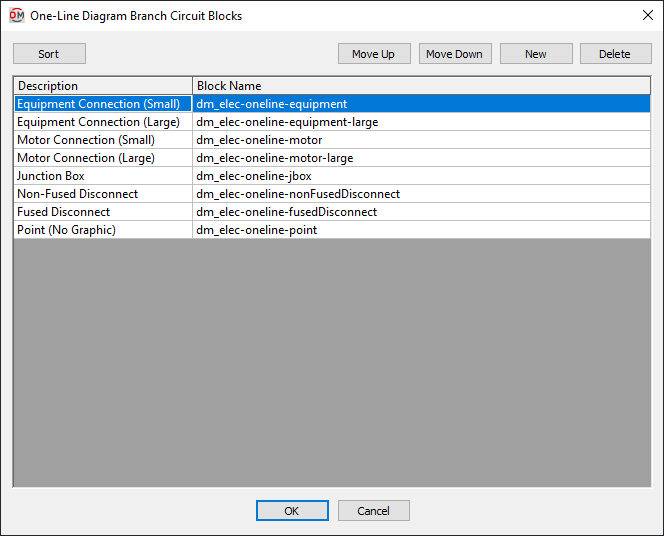
-
Press this button to sort the list of blocks alphabetically by the Description column.
-
Press this button to move the selected block up in the list of blocks.
-
Press this button to move the selected block down in the list of blocks.
-
Press this button to create a new block.
-
Press this button to delete the selected block. If the block is currently used by a record in the schedule, you will be asked if you want to replace the block in the schedule with another block.
See the Common Block Information section for more information about the values that can be specified for one-line diagram branch circuit device blocks.