Switch Blocks
The
See the Block Creation section for more information about creating new blocks.
See the General Customization Commands section for more information about how the
To edit the switch blocks project list, go to
Ribbon: Switch Blocks
Pulldown Menu:
To edit the switch blocks master list, go to
Ribbon: Switch Blocks
Pulldown Menu:
Switch Blocks Dialog Box
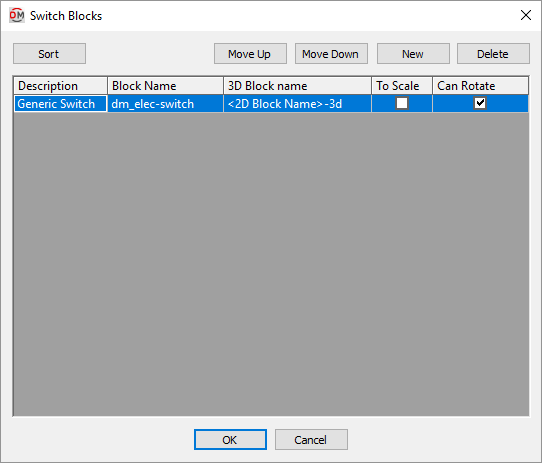
-
Press this button to sort the list of blocks alphabetically by the Description column.
-
Press this button to move the selected block up in the list of blocks.
-
Press this button to move the selected block down in the list of blocks.
-
Press this button to create a new block.
-
Press this button to delete the selected block. If the block is currently used by a record in the schedule, you will be asked if you want to replace the block in the schedule with another block.
For most switches, ☐ To Scale should not be checked and ☐ Can Rotate should be checked.
See the Common Block Information section for more information about these values and others that can be specified for switch blocks.