Insert Light Fixture
To insert a light fixture on a drawing, go to
Ribbon: Insert Light Fixture
Pulldown Menu:
Insert Light Fixture Dialog Box
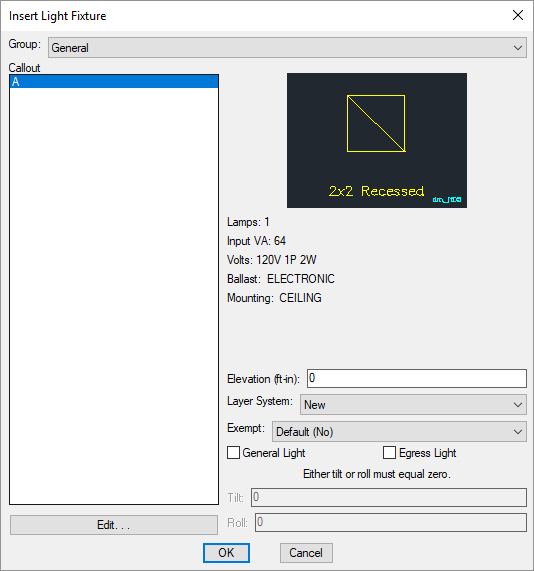
-
Group: ▾ The active light fixture group. The items listed in the Callout ☰ list are based upon the active light fixture group. The list of groups available is defined in the Light Fixture Project Schedule command.
-
Callout ☰ The type of light fixture to be inserted. The list of light fixtures available is defined in the Light Fixture Project Schedule command.
The selected callout controls the values displayed in the top-right of the dialog box. See the Common Light Fixture Information section for more information about these values. To change these values, press the button to open the Light Fixture Project Schedule dialog box with the selected callout active.
-
Elevation: The elevation of the light fixture. See the Elevation section for more information.
The elevation is used as the mounting height of the light fixture when calculating point-by-point photometrics. See the Point-by-Point Photometrics section for more information.
-
Layer System: ▾ See the Layer System section for more information.
-
Exempt: ▾ Whether the light fixture is exempt from energy calculations.
- Default The exempt setting is based upon the value in the light fixture project schedule.
- Yes The light fixture is exempt from energy calculations. This value overrides the setting in the light fixture project schedule.
- No The light fixture is not exempt from energy calculations. This value overrides the setting in the light fixture project schedule.
See the Energy Code Settings section for more information.
-
☐ General Light Whether the light fixture is included in general point-by-point photometric calculations. See the Point-by-Point Photometrics section for more information.
-
☐ Egress Light Whether the light fixture is included in egress point-by-point photometric calculations. See the Point-by-Point Photometrics section for more information.
-
Tilt: The angle in degrees at which the light fixture is tilted. The rotation is in the direction of the insertion angle of the light fixture.
If the light fixture has multiple heads, the Tilt will be applied to each head in its oriented direction.
-
Roll: The angle in degrees at which the light fixture is rolled. The rotation is perpendicular to the direction of the insertion angle of the light fixture.
If the light fixture has multiple heads, the Roll will be applied to each head perpendicular to its oriented direction.
Inserting the Light Fixture on the Drawing
To insert a light fixture on the drawing, press the button. The settings specified in the dialog box will be used for the inserted light fixture. You will be prompted to identify where on the drawing the light fixture is to be inserted.
Specify insertion point:
You will then be prompted for the rotation angle. If the light fixture block is not able to be rotated, this prompt will be skipped.
Specify rotation angle <0>:
You will then be prompted to insert another light fixture of the same type. Continue to insert light fixtures, or press ENTER to finish the command.
Insert callout as part of each light fixture: Sets whether a label for the Callout ☰ is automatically inserted as part of the fixture.
Insert callout after each light fixture: Sets whether you are prompted to insert a light fixture callout after inserting a light fixture on the drawing. This option can be further customized with the LF callout block and LF callout short label width options.
Exempt lighting group block: Sets the block inserted along with the light fixture if Exempt ▾ is set to Yes.
Display light fixture overlay: Sets whether the light fixture overlay is displayed when inserting light fixtures on the drawing.
Insert 3D blocks on drawing: Sets whether a 3D block is inserted on the drawing along with the 2D block.