Trace Architect's Light Fixtures
The
Before using this command, create light fixtures using the Light Fixture Project Schedule command.
This command should be run on the drawing from which you are copying the light fixture layout. Do not run this command on the drawing you are using for your electrical design.
Both drawings must be in the same folder.
To trace a light fixture layout, go to
Ribbon: Trace Architect's Light Fixtures
Pulldown Menu:
Background Mapper Dialog Box
The list in the top-left of the dialog displays all of the light fixtures currently defined in the project schedule. Each callout can be mapped to a specific block on the drawing. Callouts that are currently mapped will list the block to which they are mapped.
-
Press this button to select the block on the drawing that will be mapped to the selected light fixture callout. If the callout is already mapped to a block, it will be overwritten with the newly selected block.
-
Press this button to remove the block to which the selected callout is mapped. The callout will no longer be mapped to a block.
Tracing the Light Fixtures
After all of the callouts have been mapped to blocks, press the button.
You will be prompted to select the location of the alignment point on the drawing. Make sure you select the location on this drawing that corresponds to the alignment point on the destination drawing.
Select alignment point location:
You will then be prompted to specify the north direction on the current drawing.
Select north direction:
You will then be prompted to select the blocks to actually map. This allows you to map part of a drawing if the entire light fixture layout is not needed.
Select blocks to map:
You will then be prompted to select the drawing to which the light fixtures will be mapped.
Make sure no one, including yourself, has the destination drawing open or the command will fail.
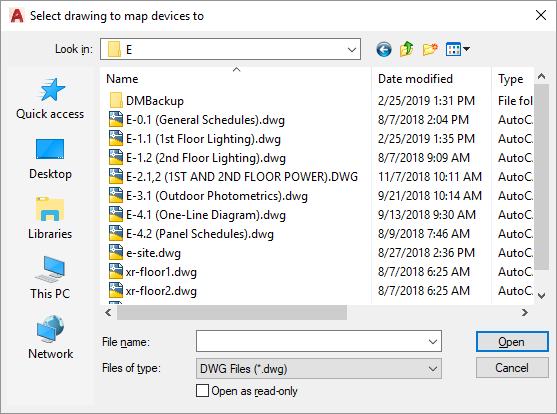
The selected drawing will be opened and the light fixtures will be inserted on it.
When inserting the light fixtures, the software checks whether a light fixture already exists in each location. If one does, a new light fixture will not be inserted at that location. This feature prevents duplication of light fixtures on your drawings.
If your architect provides an updated plan, you can run this command on it to update your drawing. Light fixtures that have not moved will not be duplicated. New light fixtures or light fixtures that have been moved will be reinserted on the drawing. You will need to manually erase any light fixtures that have been removed.
Light Fixture Blocks Not Inserted Correctly
When using this command, the light fixture blocks that are inserted may not match the blocks that the architect inserted. They may be offset slightly or rotated at a different angle.
This occurs when your block and the architect's block have a different insertion point and/or rotation angle. If you insert both blocks at the exact same location with a rotation angle of 0, they will not match.
The solution is to create a new block or redefine your existing block so that it matches the architect's block. Use standard CAD commands to create or modify the block so that it looks correct, then use the Create Plan View Block from This Drawing command to configure the block for use as a light fixture.