Low Voltage Device Project Schedule
The low voltage device project schedule contains the low voltage device types that can be used in the current project.
To create and modify low voltage device types, go to
Ribbon: Low Voltage Device Project Schedule
Pulldown Menu:
Low Voltage Device Project Schedule Dialog Box

See the Common Schedule Dialog Box Features section for more information about how this dialog box works. This section describes the , , , , , , , and buttons.
See the Common Low Voltage Device Information section for more information about the values that can be specified for low voltage devices using this dialog box.
See the Import from Another Database and Import from Master Schedule sections for more information about importing low voltage devices to the current project from other locations.
-
Current Group: The active low voltage device group is listed here. All of the low voltage device types that are created and modified will be associated with this group.
-
Press this button to open the Low Voltage Device Project Schedule Groups dialog box. The group selected will become the current group. See the Low Voltage Device Schedule Groups section below for more information.
-
Press this button to open the Select Low Voltage Device Block dialog box. This dialog box allows you to choose the block used to represent the low voltage device on the drawing.
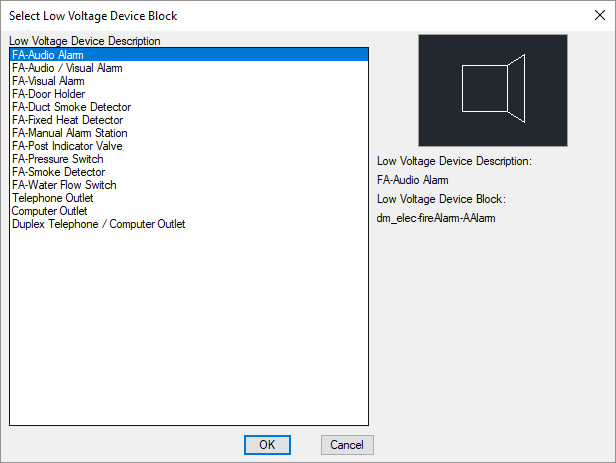
You can add more blocks to this list using the Low Voltage Device Blocks→Edit Project List command.
Low Voltage Device Project Schedule Groups Dialog Box
This section describes how to create and modify low voltage device groups in your project. Multiple groups for different types of low voltage devices can be created in your project.
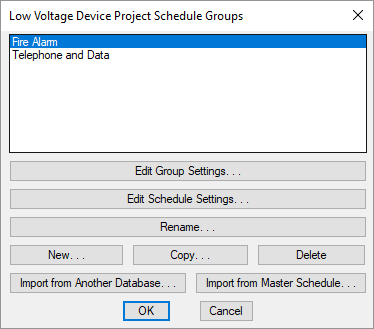
See the Schedule Groups section for more information about the buttons in this dialog box.
-
Press this button to edit settings for the selected low voltage device group. The Edit Group Settings dialog box will appear.
-
🔘 Fixed Demand Factor The demand factor is set for all devices in the group and cannot be changed.
-
🔘 Variable Demand Factor The default demand factor is set, but can be changed for each device in the group. The demand factor is input directly as a calculated load.
-
🔘 Variable Calculated Load The demand factor can be changed for each device in the group. The demand factor is input as a multiplier of the connected load.
-
Demand Factor: The demand factor for devices in the group. If 🔘 Variable Calculated Load is selected, this field is disabled.
-
☐ Show Conduit Sizes on Homeruns Whether conduit sizes are shown on homeruns on the drawing for devices in the group.
-
☐ Show Subscripts on Symbols Whether subscript notes are displayed in the symbol column of the schedule when it is inserted on the drawing. See the Insert Low Voltage Device Project Schedule section for more information.
-