Insert Plan View Block
The
To insert distribution equipment on a drawing, go to
Ribbon: Insert Plan View Block
Pulldown Menu:
Insert Distribution Equipment Block Dialog Box
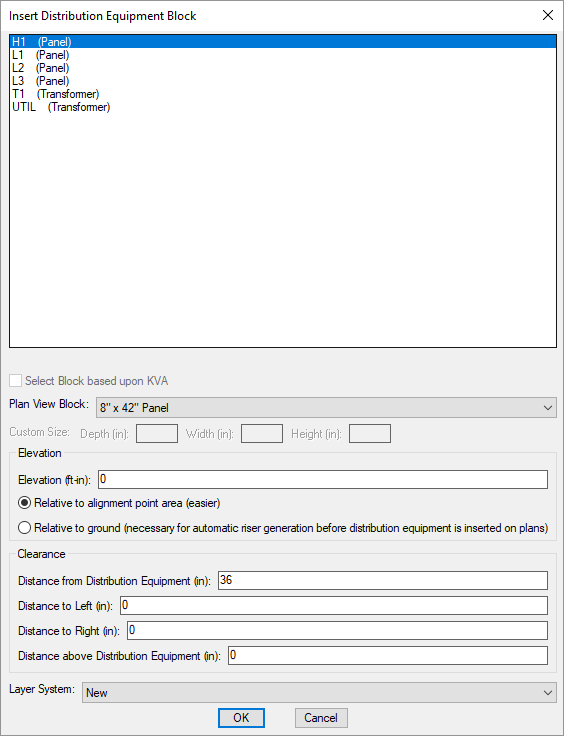
See the Plan View and One-Line Diagram Block Settings section for more information about the settings in this dialog box.
-
Distance from Distribution Equipment: The distance the clearance extends in front of the distribution equipment in inches.
-
Distance to Left: The distance the clearance extends to the left of the distribution equipment in inches. Use this field if the clearance is required to be wider than the equipment.
-
Distance to Right: The distance the clearance extends to the right of the distribution equipment in inches. Use this field if the clearance is required to be wider than the equipment.
-
Distance above Distribution Equipment: The distance the clearance extends above the distribution equipment in inches. This distance is not displayed on the drawing. It is used when the equipment is exported to an IFC file.
Inserting a Distribution Equipment Plan View Block
Select the distribution equipment block to be inserted and press the button.
You will be prompted to specify the location on the drawing where the block will be inserted.
Specify insertion point:
After you specify the location for the distribution equipment, you will be prompted for the rotation angle.
Specify rotation angle:
After you specify the rotation angle, you will be prompted to insert the callout. See the Inserting Notes and Leaders on the Drawing section for more information about inserting the callout.
Copying and Erasing Distribution Equipment Plan View Blocks
A distribution equipment shown on the drawing cannot be copied using standard CAD commands. If you attempt to do so, the copied device will automatically be erased. This will occur when using both the standard CAD COPY command and the MIRROR command. If you want to copy a distribution equipment, use the button on the appropriate distribution equipment dialog box.
Similarly, erasing a distribution equipment from the drawing only removes the block. It does not delete the entire device from the database. To erase a distribution equipment, use the button on the appropriate distribution equipment dialog box.
Insert 3D blocks on drawing: Sets whether a 3D block is inserted on the drawing along with the 2D block.