Change Graphics
The
To insert or change the graphics on distribution equipment, equipment connections, or feeders, go to
Ribbon: Change Graphics
Pulldown Menu:
You will be prompted to select a distribution equipment or one or more feeders to edit.
Select distribution equipment or feeders to change graphics of:
After you make your selection(s), the Change Distribution Equipment Block or Change Feeder Blocks dialog box will appear.
If you select both distribution equipment and feeders, an alert box will prompt you to choose which type you want to change.
Change Distribution Equipment Block Dialog Box
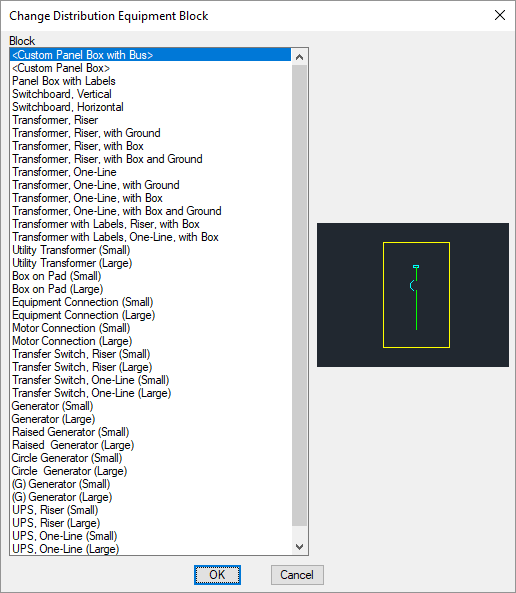
- Block ☰ The block or graphic used on the drawing for the distribution equipment or equipment connection. Select a new block to change the block used on the drawing.
Press the button to save the changes made to the distribution equipment or equipment connection.
Change Feeder Blocks Dialog Box
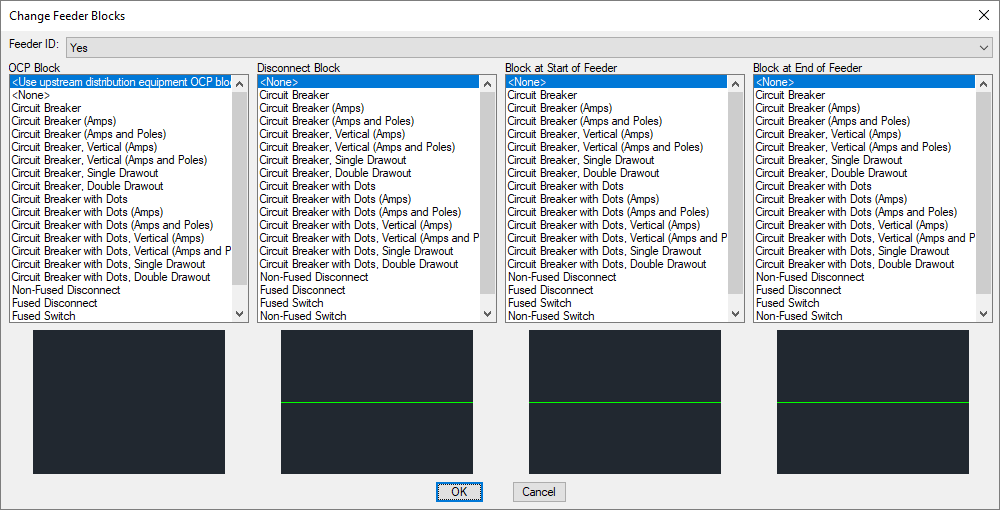
-
Feeder ID: ▾ Whether the feeder ID is displayed on the feeder.
-
OCP Block ☰ The block used for the overcurrent protection on the feeder. The OCP block can be moved along the feeder wire.
- <Use upstream distribution equipment OCP block> The same OCP block as the upstream distribution equipment will be used.
- <None> No OCP block will be displayed.
-
Disconnect Block ☰ Applies only to feeders connected to an equipment connection. The block used for the disconnect on the feeder. The disconnect block can be moved along the feeder wire.
- <None> No disconnect block will be displayed.
-
Block at Start of Feeder ☰ The block inserted at the start of the feeder. The location of this block cannot be moved.
- <None> No block will be displayed at the start of the feeder.
-
Block at End of Feeder ☰ The block inserted at the end of the feeder. The location of this block cannot be moved.
- <None> No block will be displayed at the end of the feeder.
Press the button to save the changes made to the feeder.
Insert feeder IDs inside feeder lines: Sets the default for the Feeder ID ▾ field.
There are several other options that affect the overall appearance of the one-line diagram. See the One-Line Diagram Options section for more information.