Generate One-Line
The
By default, distribution equipment will be generated on the one-line diagram, while equipment connections will not.
You can modify whether specific devices will be generated using the Schedule and Length Settings dialog box for distribution equipment and the One-Line Diagram Settings dialog box for equipment connections.
To generate a one-line diagram, go to
Ribbon: Generate One-Line
Pulldown Menu:
Generate One-Line Dialog Box
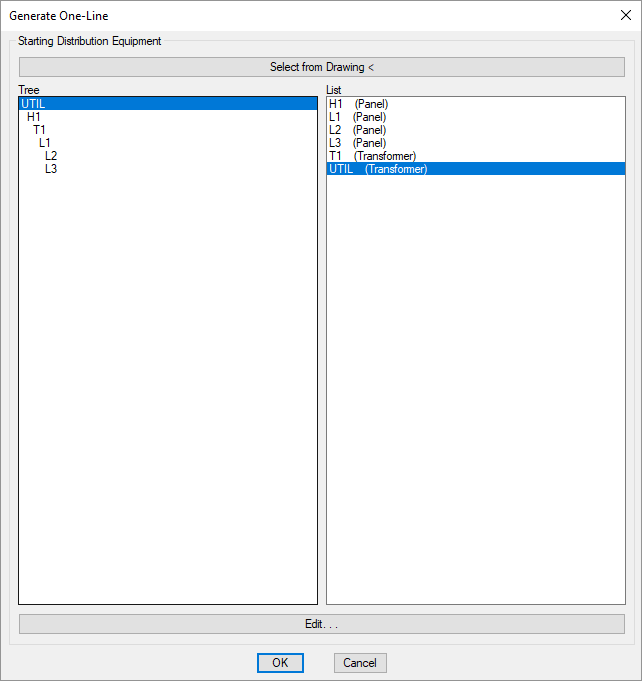
Select from Drawing
Press the button to generate a one-line from an existing distribution equipment on the drawing.
You will be prompted to select a distribution equipment on the drawing.
Select distribution equipment to start at:
Any downstream distribution equipment and devices connected to the equipment will be generated. Feeders will be inserted between anything that is connected.
Select from Tree / List
Every distribution equipment in the current project is listed in a tree corresponding to how the equipment are connected to each other, and alphabetically by callout.
- Press this button to open the corresponding dialog box for the selected equipment.
Press the button to insert the selected equipment on the drawing.
You will be prompted for the insertion point.
Select insertion point:
The selected distribution equipment and any downstream equipment and devices will be generated. Feeders will be inserted between anything that is connected.
Distribution equipment sort order: Sets the order in which downstream equipment connections are generated on the diagram.
Feeder offset multiplier: Sets the offset distance between feeders generated on the diagram.
Default one-line blocks: Sets the default blocks used for each distribution equipment type when the diagram is generated.
Automatically create feeder IDs: Sets whether feeder IDs are created automatically when the diagram is generated.
There are several other options that affect the overall appearance of the one-line diagram. See the One-Line Diagram Options section for more information.