Insert Feeder ID
This command is deprecated. If you want to display feeder IDs on the one-line diagram, use the Insert feeder IDs inside feeder lines ▾ option in the One-Line Diagram Options section, or the Feeder ID ▾ field in the Change Feeder Blocks dialog box.
To insert a feeder ID, go to
Ribbon: Insert Feeder ID
Pulldown Menu:
Select Feeder ID Dialog Box
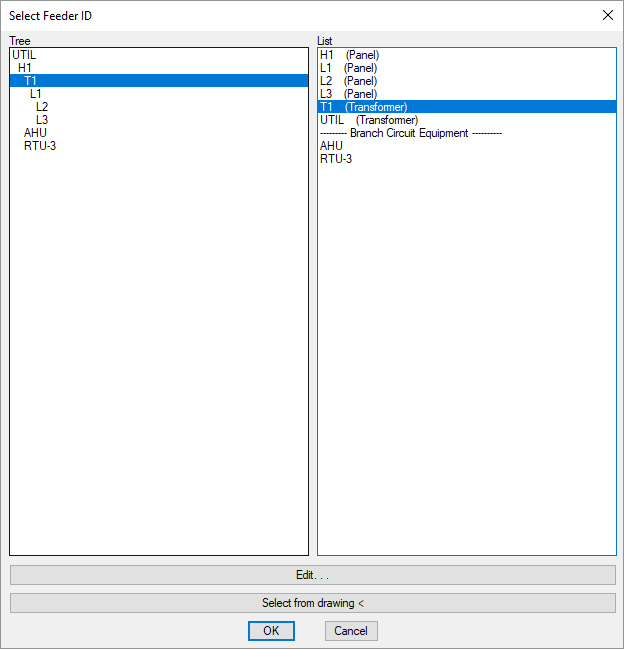
Select from Tree / List
Every distribution equipment and equipment connection in the current project is listed in a tree corresponding to how the equipment are connected to each other, and alphabetically by callout.
- Press this button to open the corresponding dialog box for the selected equipment.
Press the button to insert the ID for the upstream feeder connected to the selected equipment on the drawing.
You will be prompted for the insertion point.
Select feeder ID location:
The feeder ID will be inserted at that point.
Once the feeder ID is inserted, it can be moved or erased using standard CAD commands.
Select from Drawing
Press the button to insert the feeder ID for a feeder on the one-line diagram.
You will be prompted to select a feeder on the drawing.
Select feeder:
You will then be prompted to specify a location along the feeder for the ID to be inserted.
Specify feeder ID location:
The feeder ID will be inserted at that point.
Once the feeder ID is inserted, it can be moved or deleted using standard CAD commands.