Insert Feeder
The
Feeders inserted using this command are for informational purposes only. To insert feeders that correctly show how they are connected to distribution equipment and other devices, use the Redraw Feeder command.
To insert a feeder, go to
Ribbon: Insert Feeder
Pulldown Menu:
You will be prompted to select an upstream distribution equipment to which the feeder will be connected.
Select upstream distribution equipment to connect to:
Insert Feeder Dialog Box
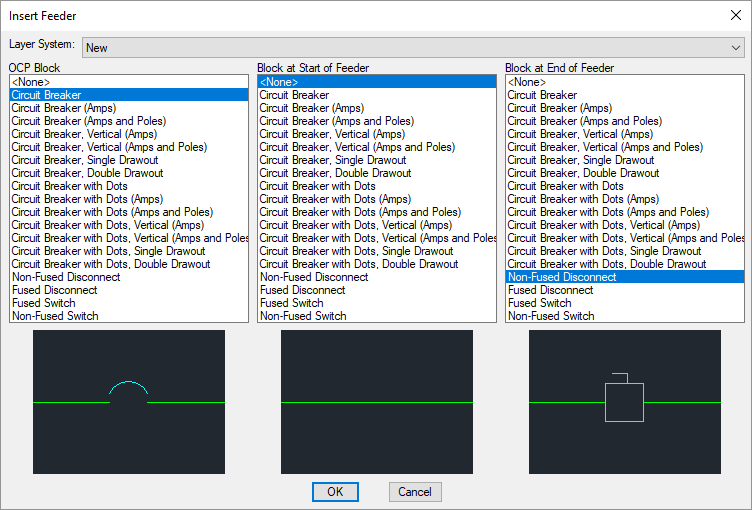
-
Layer System: ▾ The layer system used for the feeder when it is inserted on the drawing. See the Layer System section for more information.
-
OCP Block ☰ The block used for the overcurrent protection on the feeder. The OCP block can be moved along the feeder.
-
Block at Start of Feeder ☰ The block inserted at the start of the feeder. This block cannot be moved.
-
Block at End of Feeder ☰ The block inserted at the end of the feeder. This block cannot be moved.
Press the button. You will then be prompted to select a start point at the upstream distribution equipment from which to begin drawing the feeder.
Specify start point at upstream distribution equipment or [Reverse direction / Offset from other feeder / <use Default starting point>]:
-
Start pointSpecify a point on the drawing. The feeder will start at that point. -
Reverse directionType R to toggle between specifying a start point at the upstream or downstream distribution equipment. -
Offset from other feederType O to offset the feeder from another feeder. You will be prompted to select a feeder from which to offset.Only available if you specify a starting point at the upstream distribution equipment.
-
Use default starting pointPress ENTER or type D to use the default feeder starting point for the distribution equipment.
After you have selected a starting point, you will then be prompted to specify additional points to which the feeder will be drawn.
Specify next point or [Undo / Finish / Offset from other feeder]:
-
Next pointSpecify a point on the drawing. The feeder will extend in a straight horizontal or vertical line to a point parallel to the specified point. -
UndoType U to return to the previous command prompt. -
FinishType F to automatically connect the feeder to the downstream distribution equipment.Only available if you specified a starting point at the upstream distribution equipment.
-
Offset from other feederType O to offset the feeder being redrawn from another feeder. You will be prompted to specify the feeder from which the redrawn feeder is being offset. Temporarily, object snap points for the selected feeder will be offset from the feeder itself.To undo this command, type N.