Insert and Modify Labels
The
To insert and modify labels, go to
Ribbon: Insert and Modify Labels
Pulldown Menu:
You will be prompted to select the distribution equipment or feeder label to edit.
Select distribution equipment or feeder to edit:
Select the distribution equipment, feeder, or equipment connection to be labeled.
Insert and Modify Labels Dialog Box
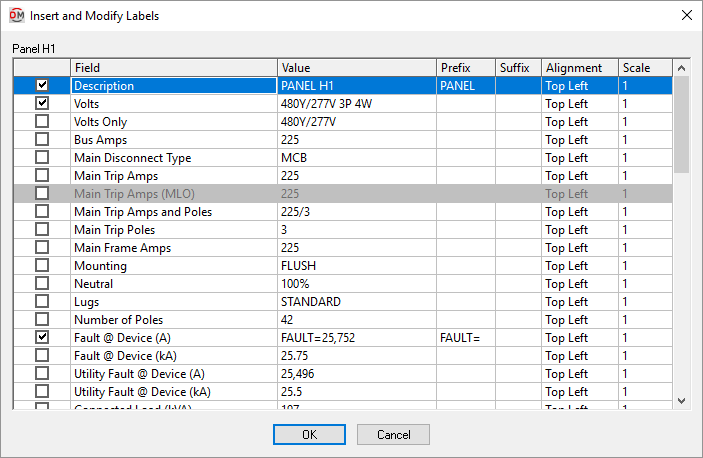
-
☐ Checkbox Whether the label corresponding to the row is inserted on the drawing.
-
Field ☰ A description of the value that will be inserted.
-
Value ☰ The text that will appear on the drawing. It includes the prefix, the value from the database, and the suffix. The prefix and suffix can be changed in this dialog box. The value from the database must be changed in the device definition itself.
-
Prefix Text that is added before the value associated with the field in the database.
-
Suffix Text that is added after the value associated with the field in the database.
-
Alignment ▾ The alignment of the text within the text boundary.
-
Scale The scale factor of the text.
Five Extra One-Line Note fields are provided in this dialog box. Use the Prefix or Suffix fields for these labels to insert notes that are only displayed on the one-line diagram.
Press the button when you are finished changing the notes for the distribution equipment, feeder, or equipment connection. Any labels that were unchecked or changed will be updated on the drawing.
You will be prompted to insert any new labels on the drawing.
Select insertion point or [Next label/toggle Snap to feeder/<Group with other label>]:
-
Insertion pointSpecify a point on the drawing. The top left corner of the label will be inserted at that point. -
Next labelIf you checked multiple labels to be inserted, type N to cycle to the next label. -
toggle Snap to feederIf you selected a feeder, type S to toggle whether the label snaps to the feeder when inserting the label. -
Group with other labelPress ENTER or type G to group the label with another label on the drawing. You will be prompted to select a label to group with. See the Group Labels section for more information. -
Insert below last labelAfter placing the first label, if you checked multiple labels to be inserted, press ENTER or type I to insert the label below the last label inserted.
Insert labels inside feeder lines: Sets whether labels are inserted inside or to the side of feeders.
"Main Lugs Only" label: Sets the default value for the Main Disconnect Type, Main Trip Amps, and Main Trip Amps and Poles fields when the Main Disconnect ▾ for the distribution equipment is set to Main Lugs Only.
There are several other options that affect the overall appearance of the one-line diagram. See the One-Line Diagram Options section for more information.