Calculate General Photometrics
The
The two commands use different light fixtures and different settings on the light fixtures. See the General vs. Egress section for more information about these differences.
To run general photometric calculations, go to
Ribbon: Calculate General Photometrics
Pulldown Menu:
Calculate Photometrics Dialog Box
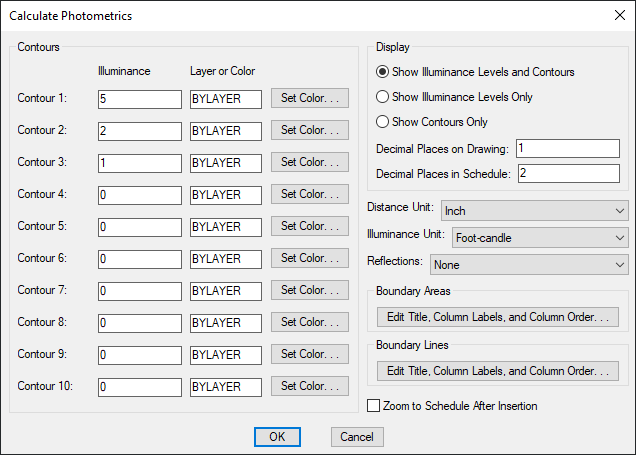
-
Contour 1 - 10: Illuminance Enter the illuminance level at which to draw contours. Contours set to 0 will not be drawn.
-
Contour 1 - 10: Layer or Color Enter the layer or color of the contour. If the layer specified does not exist on the drawing, it will be created.
- Press this button to open the standard CAD Select Color dialog box.
-
🔘 Show Illuminance Levels and Contours Select this option to show illuminance levels and contours on the drawing. The illuminance levels and contours will be displayed in the calculation area after the calculation is finished.
-
🔘 Show Illuminance Levels Only Select this option to show illuminance levels on the drawing. The illuminance levels will be displayed in the calculation area after the calculation is finished.
-
🔘 Show Contours Only Select this option to show contours on the drawing. The contours will be displayed in the calculation area after the calculation is finished.
-
Decimal Places on Drawing: The number of decimal places to include in the illuminance levels on the drawing.
-
Decimal Places in Schedule: The number of decimal places to include in the illuminance levels on the calculation schedule. If the Decimal Places on Drawing is less than the Decimal Places in Schedule, the smaller Decimal Places on Drawing will be used for the Maximum Illuminance and Minimum Illuminance values in the schedule.
-
Distance Unit: ▾ The base unit for your drawing. See the Base Units and Photometrics Calculations article in the knowledge base for more information about determining the correct Distance Unit ▾ setting for your drawing.
- Inch One unit on the drawing corresponds to one inch. The standard base unit for US architectural drawings.
- Foot One unit on the drawing corresponds to one foot. The standard base unit for US civil drawings.
- Millimeter One unit on the drawing corresponds to one millimeter.
- Centimeter One unit on the drawing corresponds to one centimeter.
- Meter One unit on the drawing corresponds to one meter.
-
Illuminance Unit: ▾ Whether the illuminance levels are displayed in Foot-candle or Lux.
-
Reflections: ▾ Whether the calculation includes reflections from walls.
- None No reflections are included in the calculation. This option is faster, but the calculated values will be slightly lower than reality for calculations near walls.
- Single Light is reflected once during the calculations. This option takes longer, but results in higher values near solids. The light is reflected off of one surface to the ground. Light that hits a second surface is not reflected. For example, light that goes from the light to a wall to the ground is included. Light that goes from the light to the floor to a wall, then back to the floor, is not included.
-
Press these buttons to modify the layout of the photometric schedule for general calculation areas and general calculation lines on the drawing. See the Edit General Photometric Area Schedule List and Edit General Photometric Line Schedule List sections below for more information.
-
☐ Zoom to Schedule After Insertion Whether the display will be moved to the schedule associated with the calculation area.
Calculating Photometrics
After all of the information has been entered, press the button.
If there is only one general calculation area or line on the drawing, the illuminance levels will be calculated.
If there is more than one general calculation area or line on the drawing, you will be prompted to specify which area or line to calculate.
Select calculation area to calculate / <Calculate all boundaries>:
-
Select calculation areaSelect a point inside an area or along a line to calculate the illuminance levels for just that area or line. -
Calculate all boundariesPress ENTER to calculate the illuminance levels in all general calculation areas and lines on the drawing. The illuminance levels and contours will be updated. The values in the corresponding photometric calculation schedules will also be updated.
Schedule title justification: Sets the justification for the schedule title.
Schedule column label justification: Sets the justification for column headings.
There are several options that set the default values for this dialog box. See the General Point-by-Point Photometrics Options section for more information.