Start New Electrical Project
This section describes how to start a new project.
When you start a new project, a database file will be created in the same folder as the current drawing. The file name will be dm_elec<Name>.dm, where <Name> is the name of the project. This is the database file where all of the information about your project is stored.
To create a new database file, go to
Ribbon: Start New Electrical Project
Pulldown Menu:
Start New Electrical Project Dialog Box
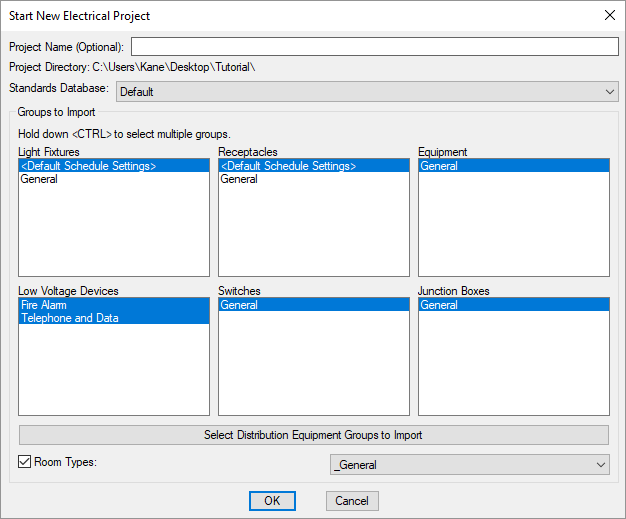
-
Project Name (Optional): The project name that is added to the end of the file name. This name is only used on the file name. It is not used anywhere else in the project. If you leave this field blank, the project database name will be dm_elec.dm.
-
Project Directory: The folder in which the database will be created. The folder displayed and used is the folder that contains the current drawing.
-
Standards Database: ▾ The standards database from which to copy project options and settings. See the Master and Standards Databases section for more information about the standards database and which settings are stored in it.
Groups to Import
This section is used to select groups of devices to automatically import from their respective master databases to the new project. See the Master Database Groups section for more information.
Multiple groups can be selected by holding down the CTRL key while making the selections.
-
Press this button to open the Select Distribution Equipment Groups to Import dialog box.
Select the distribution equipment groups to be imported and press the button.
-
☐ Room Types: Check this box to import a room group. See the Room Master Schedule section for more information.