Insert Switch
To insert a switch on a drawing, go to
Ribbon: Insert Switch
Pulldown Menu:
Insert Switch Dialog Box
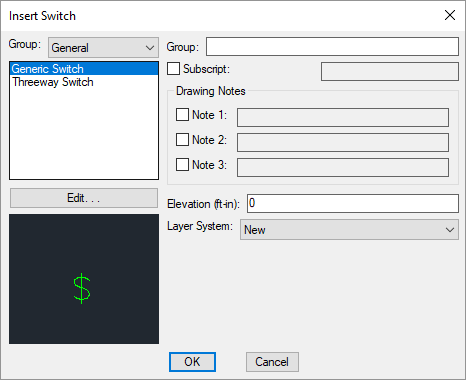
-
Group: ▾ The active switch group. The items listed in the Switch Type ☰ list are based upon the active switch group. The list of groups available is defined in the Switch Project Schedule command.
-
Switch Type ☰ The type of switch to be inserted. The list of switches available is defined in the Switch Project Schedule command. Press the button to open the Switch Project Schedule dialog box with the selected switch type active.
-
Group: This value is used to indicate the group to which a switch belongs, typically a lower case letter. This value is displayed next to the switch and the devices connected to the switch, indicating which switch controls which fixtures in a room. If the group label on a switch is modified, all connected devices will be updated automatically.
-
☐ Subscript: The subscript for the switch. Subscripts are inserted like notes, but are rotated to match the angle of the switch. If ☐ Variable Subscript is not checked in the switch project schedule, the subscript value will be fixed for the individual switch and cannot be changed.
-
Elevation: The elevation of the switch. See the [Elevation] section for more information.
-
Layer System: ▾ See the Layer System section for more information.
See the Common Switch Information section for more information about the ☐ Drawing Notes in this dialog box.
Inserting the Switch on the Drawing
To insert a switch on the drawing, press the button. The settings specified in the dialog box will be used tor the inserted switches. You will be prompted to insert them on the drawing.
Specify insertion point:
You will then be prompted for the rotation angle. If the switch block is not able to be rotated, this prompt will be skipped.
Specify rotation angle <0>:
If there are any notes included with the switch, you will then be prompted to insert the notes on the drawing. See the Inserting Notes and Leaders on the Drawing section for more information about inserting the notes.
You will then be prompted to insert another switch of the same type. Continue to insert switches, or press ENTER to finish the command.
Switch rotation: Sets how the subscript is rotated relative to the switch block.
Allow upside down switch subscripts: Sets whether the subscript is displayed upside down if the switch is inserted upside down on the drawing.
Provide neutral wire to switches: Sets whether a neutral is provided to switches to comply with 2011 NEC 404.2(C).
Insert 3D blocks on drawing: Sets whether a 3D block is inserted on the drawing along with the 2D block.