Merge Project
The
To merge another project with the current project, go to
Ribbon: →Merge Project
Pulldown Menu:
Select Electrical Project to Merge Box Dialog Box
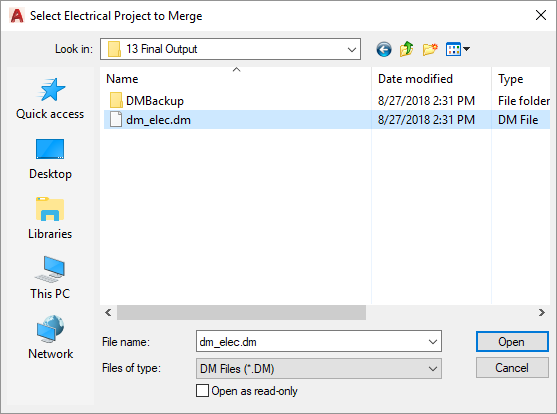
Browse to the project you want to merge with the current project, select the dm_elec.dm file, and press the button.
Merge Projects Dialog Box
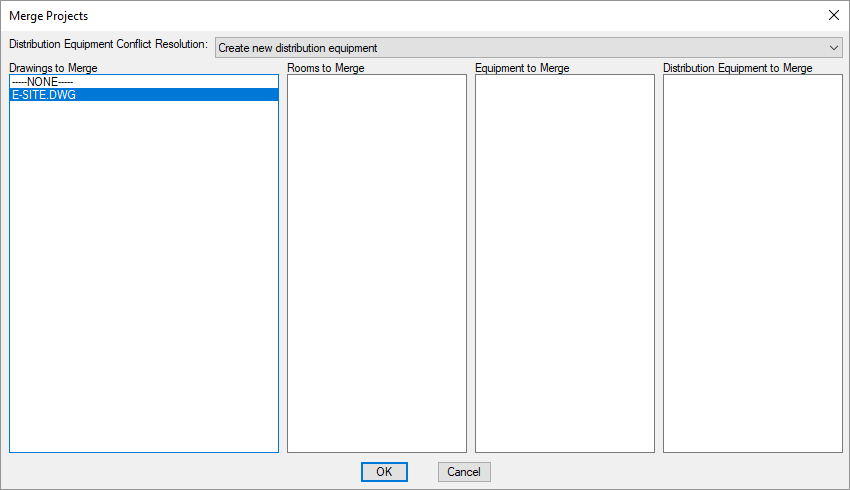
-
Distribution Equipment Conflict Resolution: ▾ How conflicts between distribution equipment with the same name will be handled when the projects are merged.
- Create new distribution equipment The distribution equipment from the other project will be copied to the current project as a new distribution equipment with (Copy X) added to the callout. Devices connected to the distribution equipment in the other project will be connected to the new distribution equipment in the current project.
- Merge circuits The distribution equipment from the other project will not be copied to the current project. All devices that are connected to the distribution equipment from the other project will be connected to the same circuit on the equipment in the current project. Any devices that are already connected to the equipment in the current project will stay connected.
- Use first available space The distribution equipment from the other project will not be copied to the current project. All devices that are connected to the distribution equipment from the other project will be connected to the distribution equipment in the current project. If the circuit the device is connected to is a space, it will be connected to the same circuit in the current project. If the circuit the device is connected to already has devices connected to it in the current project, it will be connected to the next available space on the distribution equipment. If there are no free spaces available on the distribution equipment, a copy of the distribution equipment will be created and the devices will be connected to that.
-
Drawings to Merge ☰ Select the drawings from the other project to merge with the current project. Use the SHIFT and CTRL keys to select multiple drawings. The selected drawings will be copied from the other project to the current project. All of the devices on the drawing will be updated to work correctly with the new project.
Schedule entries will be created for devices as appropriate. If a schedule entry with the same name exists in both projects, the two definitions will be compared. If any part of the definitions is different, a copy of the schedule entry will be created in the current project. The copied schedule entry will be used for devices that are merged from the other project.
If you select a drawing with the same name as a drawing already in the project, you will be asked what to do with the drawing from the other project.
-
Press this button to erase the drawing from the current project and replace it with the drawing from the other project. All of the devices on the drawing in the current project will be removed from the database.
-
Press this button to create a drawing with a new name in the current project.
-
-
Rooms to Merge ☰ Select the rooms from the other project to merge with the current project. Use the SHIFT and CTRL keys to select multiple rooms. Rooms that exist on the drawings selected in the Drawings to Merge ☰ list will be included in the merge even if they are not selected in this list.
-
Equipment to Merge ☰ Select the equipment from the other project to merge with the current project. Use the SHIFT and CTRL keys to select multiple equipment.
tipOnly equipment that exists in the other project database but is not inserted on a drawing will be listed. Equipment that is on a drawing will be merged if the drawing is merged.
-
Distribution Equipment to Merge ☰ Select the distribution equipment from the other project to merge with the current project. Use the SHIFT and CTRL keys to select multiple distribution equipment.
tipDistribution equipment that is inserted on a drawing or connected to devices on a drawing selected in the Drawings to Merge ☰ list will be included in the merge even if they are not selected in this list.