Copy Link
Allows you to copy an equipment graphic or feeder on the single-line diagram and link it to an existing equipment or circuit from the electrical model.
You will be prompted to specify an equipment or feeder.
Select single-line diagram item to copy:
-
If you specify a feeder, the command will continue similar to the Copy Create command.
After you select a circuit, you will be prompted to specify the base point from which the existing feeder will be copied.
Specify base point of copy:You will then be prompted to specify the starting point of the new feeder.
Specify second point of copy:A copy of the selected feeder will be drawn.
-
If you specify an equipment, the Select Distribution Equipment to Link dialog box will open:
Select Distribution Equipment to Link Dialog Box
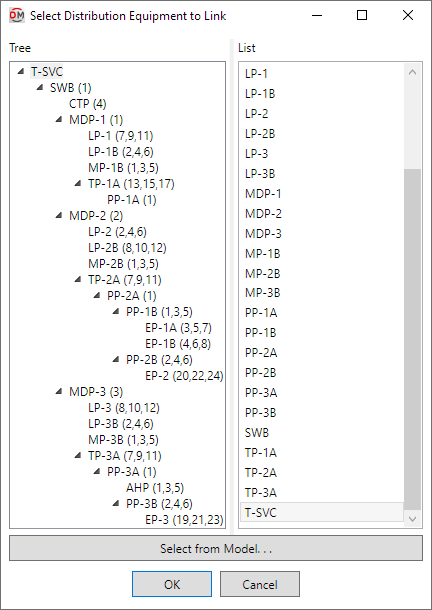
-
Tree / List ☰ All of the distribution equipment in the current project. They are listed in a tree corresponding to how the equipment are connected to each other, and alphabetically by callout. Equipment that has been inserted on the single-line diagram will be highlighted.
-
Press this button to select a distribution equipment or branch circuit device on the model.
The dialog box will close and you will be prompted to specify a device.
Select instance in model to link to single-line diagram:Specify an equipment using a view of the electrical model. You will then be prompted for the insertion point of the equipment graphic.
Click to place a free instance (Space Bar to Rotate)The copy will be inserted on the single-line diagram. If the equipment graphic being copied has a feeder, a copy of the feeder graphic will also be inserted.
Inserting the Equipment
Press the button to insert the equipment on the single-line diagram. You will be prompted for the insertion point of the equipment graphic.
Click to place a free instance (Space Bar to Rotate)
The copy will be inserted on the single-line diagram. If the equipment graphic being copied has a feeder, a copy of the feeder graphic will also be inserted.