Change Link
Allows you to change which distribution equipment or circuit in the model is represented by a graphic on the single-line diagram.
If you copy single-line diagram graphics using the Revit Copy command, the copied graphics will not be linked to the model. Use this command to link the copied graphics.
You will be prompted to specify an equipment or feeder.
Select single-line diagram device to link to different device in model:
Changing an Equipment Link
If you specify an equipment, the Select Distribution Equipment to Link dialog box will open:
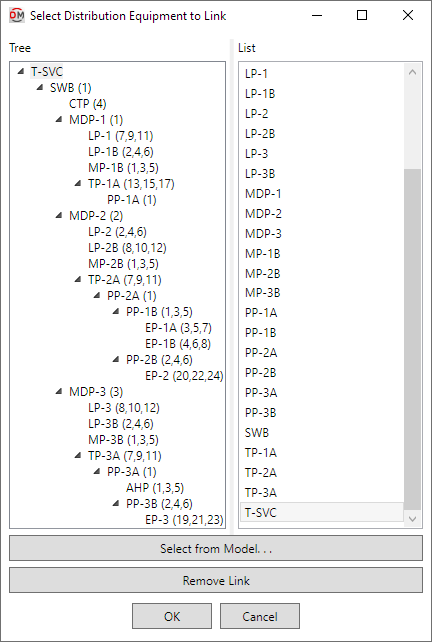
-
Tree / List ☰ All of the distribution equipment in the current project. They are listed in a tree corresponding to how the equipment are connected to each other, and alphabetically by callout. Equipment that has been inserted on the single-line diagram will be highlighted.
-
Press this button to select a distribution equipment or branch circuit device on the model.
The dialog box will close and you will be prompted to specify a device.
Select instance in model to link to single-line diagram:Specify an equipment using a view of the electrical model. The device graphic labels will be updated to reflect the new equipment. If the new equipment has a feeder, its labels and graphics will also be updated.
If the new equipment has different upstream or downstream connections than the old equipment, you will be asked whether to leave each feeder in its current location, redraw the feeder when possible, or erase the feeder.
-
Press this button to unlink the selected graphic from the electrical model.
Press the button to select an equipment. The device graphic labels will be updated to reflect the new equipment. If the new equipment has a feeder, its labels and graphics will also be updated.
If the new equipment is connected to a different piece of equipment than the old equipment, you will be asked whether to leave the feeder in its current location, redraw the feeder, or erase the feeder.
Changing a Feeder Link
If you specify a feeder that is connected to an equipment on the single-line diagram, the command will end. You will be asked to run the command again and instead specify the connected equipment.
If you specify a feeder inserted with the Circuit Insert command or connected to an unlinked device graphic, the Change Electrical System Link dialog box will open:
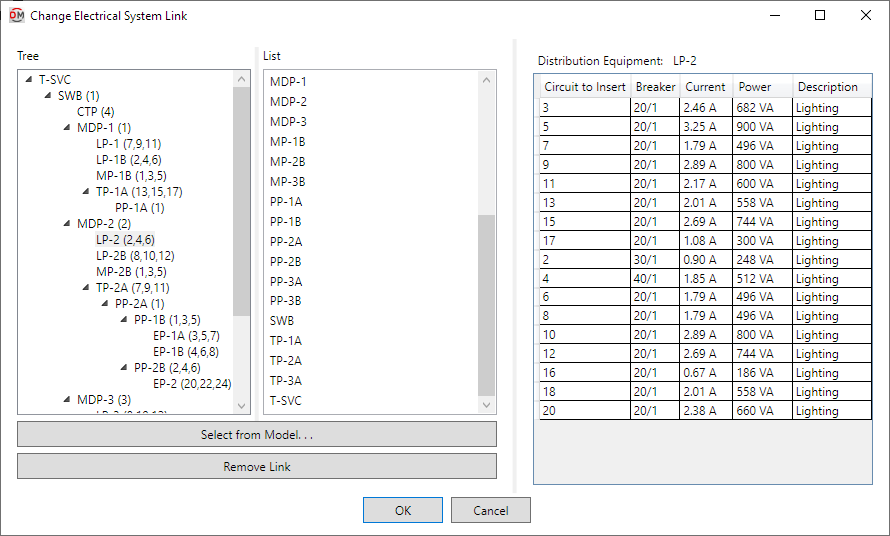
-
Tree / List ☰ All of the distribution equipment in the current project. They are listed in a tree corresponding to how the equipment are connected to each other, and alphabetically by callout.
-
Press this button to select a distribution equipment on the model.
The dialog box will close and you will be prompted to specify an equipment.
Select distribution equipment with circuit to link to:Specify an equipment on the single-line diagram or in the electrical model. The Insert Circuit dialog box will open:
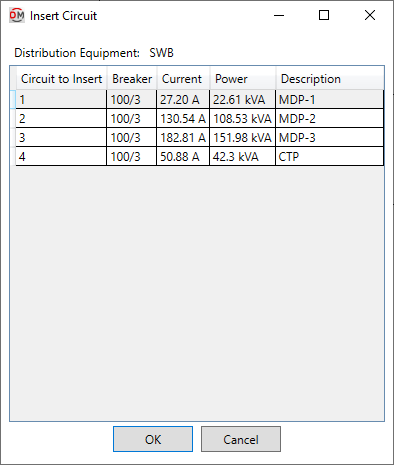
Select a circuit from the list and press the button. The feeder graphics and labels will be updated to reflect the new circuit.
-
Press this button to unlink the selected graphic from the electrical model.
-
Distribution Equipment: The selected distribution equipment. The circuits listed are associated with the distribution equipment.
Select a circuit from the list and press the button. The feeder graphics and labels will be updated to reflect the new circuit.