Start New HVAC Project
This section describes how to start a new project.
When you start a new project, a database file will be created in the same folder as the current drawing. The file name will be dm_hvac<Name>.dm, where <Name> is the name of the project. This is the database file where all of the information about your project is stored.
To create a new database file, go to
Ribbon: Start New HVAC Project
Pulldown Menu:
Start New HVAC Project Dialog Box
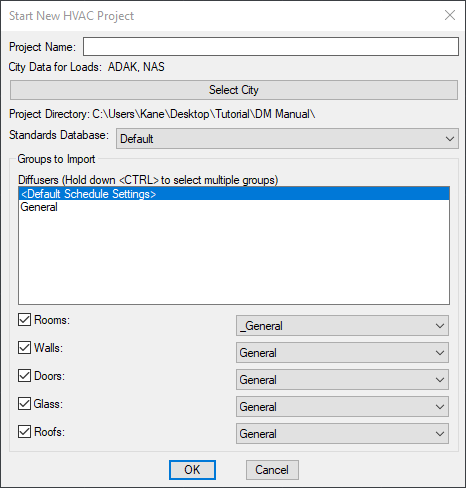
-
Project Name (Optional): The name of the project. The project name is used in two places.
The project name is added to the end of the database file name. If you leave this field blank, the project database name will be "dm_hvac.dm ".
The project name is also displayed when the building load calculations are printed. See the Print Project Information section for more information.
-
City Data for Loads: The city where the project is located. The selected city sets the default temperature and location values in the Project Information dialog box. These values are used during building load calculations.
-
Press the button to select the city. See the City Definitions section for information about modifying the list of cities available to choose from.
-
Project Directory: The folder in which the database will be created. The folder displayed and used is the folder that contains the current drawing.
-
Standards Database: ▾ The standards database from which to copy project options and settings. See the Master and Standards Databases section for more information about the standards database and which settings are stored in it.
Groups to Import
This section is used to select groups of items to automatically import from their respective master databases to the new project. See the Master Database Groups section for more information.
-
Diffusers ☰ Select one or more diffuser groups from the master database to import to the new project. You can select multiple groups using the SHIFT and CTRL keys.
-
☐ Rooms: Check this box to import a complete room design group from the master database to the new project.
-
☐ Walls: Check this box to import a complete wall group from the master database to the new project.
-
☐ Doors: Check this box to import a complete door group from the master database to the new project.
-
☐ Glass: Check this box to import a complete glass group from the master database to the new project.
-
☐ Roofs: Check this box to import a complete roof group from the master database to the new project.