Merge Project
The
To merge another project with the current project, go to
Ribbon: →Merge Project
Pulldown Menu:
Select HVAC Project to Merge Box Dialog Box
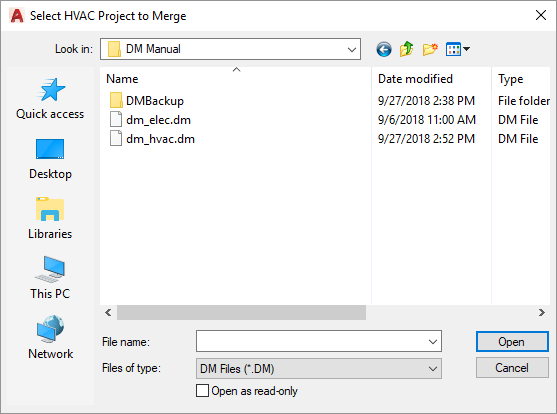
Browse to the project you want to merge with the current project, select the dm_hvac.dm file and press the button.
Merge Projects Dialog Box
-
Drawings to Merge ☰ Select the drawings from the other project to merge with the current project. Use the SHIFT and CTRL keys to select multiple drawings. The selected drawings will be copied from the other project to the current project. All of the devices on the drawing will be updated to work correctly with the new project.
Schedule entries will be created for devices as appropriate. If a schedule entry with the same name exists in both projects, the two definitions will be compared. If any part of the definitions is different, a copy of the schedule entry will be created in the current project. The copied schedule entry will be used for devices that are merged from the other project.
If you select a drawing with the same name as a drawing already in the project, you will be asked what to do with the drawing from the other project.
-
Press this button to erase the drawing from the current project and replace it with the drawing from the other project. All of the devices on the drawing in the current project will be removed from the database.
-
Press this button to create a drawing with a new name in the current project.
-
-
Rooms to Merge ☰ Select the rooms from the other project to merge with the current project. Use the SHIFT and CTRL keys to select multiple rooms. Rooms that exist on the drawings selected in the Drawings to Merge ☰ list will be included in the merge even if they are not selected in this list.