Import from Master Schedule
The button is used to import records from the master schedule to the project schedule after the project has been created. This button allows you to import an entire group or individual records.
When you press this button, the Import Master Record dialog box will appear.
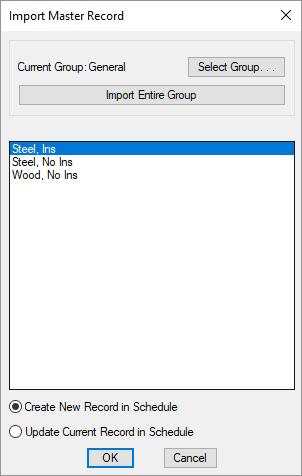
-
Current Group: The group in the master schedule from which the records will be imported.
-
Press this button to select a new group from which to import records.
-
Press this button to import all of the records from the Current Group to the project.
New records will be created in the project for each record being imported. If a record with the same name already exists in the current database, a new record will be created with (Copy) appended to the record name. The existing record will not be modified.
You will be prompted if you want to delete existing records in the project schedule. If you delete the existing records, any records that have items associated with them on a drawing will not be deleted.
-
Record List ☰ The list of records in the Current Group. Select the records to import from this list. You can select multiple records using the SHIFT and CTRL keys.
-
🔘 Create New Record in Schedule Select this option to create a new record in the project schedule for each record being imported. The record will be created with the same name as the record in the master schedule. If a record with the same name already exists in the current database, a new record will be created with (Copy) appended to the record name. The existing record will not be modified.
-
🔘 Update Current Record in Schedule Select this option to update the current record in the project schedule with the information from the imported record. All of the information in the project schedule will be overwritten.