It is possible for the AutoCAD drawings and the external database to become out of sync. Any change you make in Design Master Plumbing is immediately saved to the database but not to the drawing. If AutoCAD is closed before the drawing is saved (for example, when AutoCAD crashes), the drawing and database no longer match. When this occurs, the Coordinate Drawing and Database command will fix any inconsistencies.
To coordinate the drawing and the database, select:
DM Plumbing![]() Utilities
Utilities![]() Coordinate Drawing and Database
Coordinate Drawing and Database
The Select Drawing dialog box will appear.
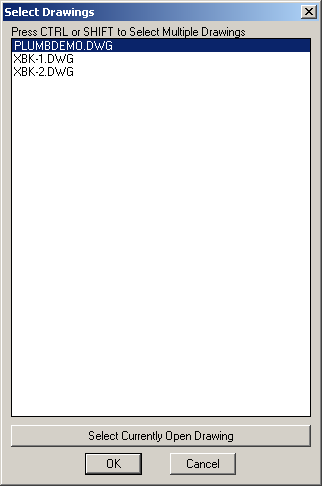
The default drawing selected in the list will be the current drawing. You may select other drawings as well using CTRL or SHIFT. Pressing Select Currently Open Drawing will add the current drawing to whatever selections you have made. The command will be run on all the drawings you select at the same time.
This command performs a number of functions:
| • | Devices on the drawing are added to the database. |
| • | Devices in the database are added to the drawing. If the command causes a device to be inserted directly on top of another device, the new device is displaced slightly so you may examine the two devices and erase the unneeded device. |
| • | Devices in both the drawing and the database are reviewed to ensure consistency of location. |
| • | Any changes to the pipe symbol schedule, such as new graphics for a symbol, are made in the drawing. |
When this command is finished, the drawing and the database will match. All devices on the drawing will accurately reflect the information stored in the database.
Devices reinserted on the drawing from the database will be highlighted with lines from the origin to their insertion point. These devices should be examined by you to determine if they should be kept or not. If you do not want to keep them, use the standard AutoCAD erase command to remove them from the drawing.
The coordinate lines can be removed either using the erase command and selecting the coordinate lines, or by using the Erase Coordination Lines command.