While most blocks in Design Master will need to be rotated on your drawings, some will contain text that you do not want to have rotate with the rest of the block.
To add non-rotating text to a new block, go to
DM Plumbing![]() Customization
Customization![]() Block Creation
Block Creation![]() Insert Non-Rotating Text
Insert Non-Rotating Text
You will be asked to Insert point for non-rotating text. Click on the drawing where you want the text to be inserted. Note that the point you select will be the center point for the inserted text, not a left or right justification.
You will next be asked to specify the Text value. Type the desired text at the command line. Press ENTER.
Finally, you will be asked to specify the Text height. Type in the desired height of the text. Press ENTER.
The non-rotating text will appear on the drawing according to your specifications.
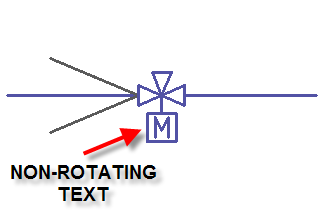
You must now go through the block creation process. Be sure to select the non-rotating text as an entity to be part of your new block.