Occasionally, you may go to a customization dialog box and discover that an option that you would like to set and have set in the past is no longer available to set. If this occurs, most likely it was somehow deleted from the actual database. However, it can be recreated or added back to the customization dialogs without changing any of your current customization settings. The recreated/added customization will be set to the default.
To recreate missing customization, select:
DM Plumbing![]() Customization
Customization![]() Recreate Missing Customization
Recreate Missing Customization
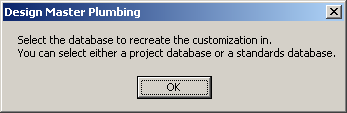
Press OK. The Select Standards or Project Database dialog box will open.
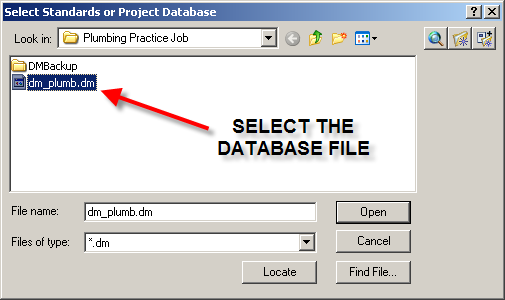
Select the desired standards or project database. Note that in the dialog box above, the only databases shown is the project database, as a project folder is selected under Look in:. The standards database can be found in your customization folder. The default location for this folder depends upon the version of Windows you are running.
| • | Windows XP: The default location for the folder is C:\Program Files\Design Master Software\Plumbing Customization. |
| • | Windows Vista: The default location for the folder is C:\Users\<User Name>\AppData\Roaming\Design Master Software\Plumbing Customization, where <User Name> is the name you use to log in to your computer. |