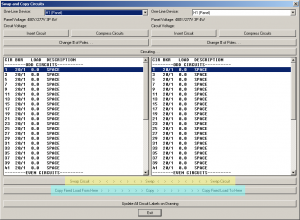The “Swap and Copy Circuits” command is one that has slowly evolved into the useful function that it is today. If you have been a customer with us for a long time, the slow changes to the feature might have caused you to miss how powerful it is now.
Originally, we wrote it as a custom function for swapping circuits available only to the engineers at Robison Engineering. It mostly worked, but was a little unstable at times. We finished testing it and made sure it was robust enough for all our users and included it in DM Electrical 7.0 at the end of 2007. Last year, we improved the feature to include the copy functionality.
There are a lot of buttons on the “Swap and Copy Circuits” dialog, but most of them are duplicates of buttons available in the “Circuiting” command. The two important buttons are “Swap” and “Copy”, highlighted in yellow and blue in the screenshot below.
Swap
The “Swap” button swaps the two circuits that are selected. The two circuits need to have the same number of poles and the same voltage. All of the devices and fixed loads connected to the two circuits are swapped. It is possible to swap circuits to the same panel or to a different panel.
Swapping circuits is most useful when trying to balance your panels in the middle of a project. You can move everything connected to a circuit to a different phase or to a different panel without having to redo the connections or redraw the loops on the drawing.
Copy
The “Copy” button copies the fixed load information from the circuit on the left to the circuit on the right. Any devices that are connected to either of the circuits are not copied or moved to the other circuit.
After the copy, the next circuit on the right is selected. We did this so you can press the “Copy” button multiple times in a row to quickly fill a panel with copies of a circuit.
Copying circuits is most useful when creating existing loads in a project. It is easiest to model existing loads as fixed loads on a circuit and not as actual devices on the drawing. The “Copy” button is helpful when there are multiple existing loads that are the same in a project.