Setting the Airflow
This tutorial teaches you how to set the airflow for your diffusers.
Open drawing M-1.0.
Set Total Airflow in a Room
If you are using Design Master HVAC to calculate loads for your project, you can set the total airflow based upon the room.
-
Run the
Set CFM Total in a Room command.
Ribbon:DM HVAC→Diffusers→ Set CFM Total in a Room
Pulldown Menu:DM HVAC→Set CFM Total→In a Room -
Select a point inside the lobby. The Set CFM Total in a Room dialog box will open.
-
In Supply Air, set New CFM to 1200.
-
In Return / Exhaust Air, set New Return CFM to 1200.
-
Make sure 🔘 Prorate CFM in Diffusers is selected.
-
Press the button to close the dialog box.
The airflow will be distributed among the supply diffusers in the room.
Because 🔘 Prorate CFM in Diffusers was selected, diffusers will keep any proportional differences: the 200 CFM diffusers are now set to 220 CFM; the 100 CFM diffusers used half as much airflow, and still use half as much at 110 CFM.
Because diffuser CD-1 has a range of 0-200 CFM, the diffusers with 220 CFM have automatically changed to CD-2.
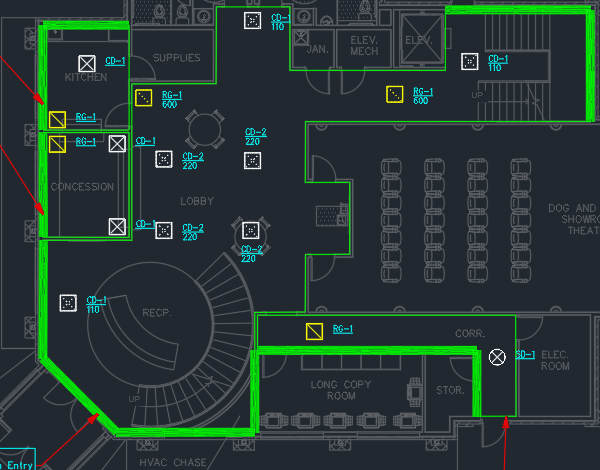
Set Total Airflow in Multiple Diffusers
If you are using an external program to calculate loads for your project, you can set the total airflow for groups of diffusers.
-
Run the
Set CFM Total in Multiple Diffusers command.
Ribbon:DM HVAC→Diffusers→ Set CFM Total in Multiple Diffusers
Pulldown Menu:DM HVAC→Set CFM Total→In Multiple Diffusers -
Select the supply diffusers inside the concession area. The Set CFM Total in Multiple Diffusers dialog box will open.
-
Set New CFM to 400.
-
Press the button to close the dialog box.
The airflow will be distributed among the selected diffusers.