Design Master Electrical 6.2 adds the ability to convert projects from DM Elec 5.2.
Before you convert any projects, you should convert all of your customization from DM Elec 5.2 to DM Elec 6.2. The conversion process uses the layer and block definitions in DM Elec 6.2. If you are not currently using DM Elec 6.2, please contact us so that we can help you in the transition as much as possible.
The conversion process has been rigorously tested using a wide variety of projects from as many different firms are we were able to get projects from. During the conversion, a copy of your original drawings and database are created in an "OriginalElec52Drawings" folder. This folder serves two important purposes. If the conversion does fail for any reason, you have a readily available backup to restore from. And, you can open the drawings in this folder using DM Elec 5.2 to confirm that the databases from the two projects contain the same information.
If the conversion fails, please email the contents of the "OriginalElec52Drawings" folder to me (drobison at designmaster.biz) so that I can take a look at them and figure out what the cause is. It is helpful if you can also send a copy of any MDB files in your Design Master folder. Typically, you will have two: dm_elec_master.mdb and dm_elec_template.mdb.
The conversion command is on the DM Electrical menu, under DM Electrical->Customization->Conversion from DM Elec 5.2->Convert Project.
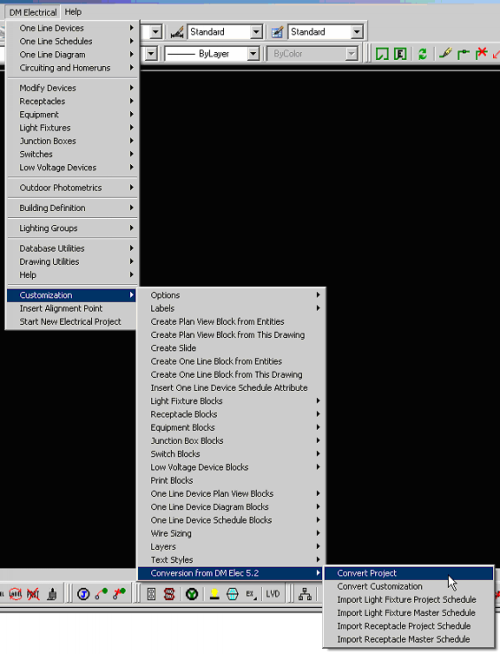
This command should be run from a drawing in an Electrical 5.2 project. When you do, you will be prompted to select the drawings that contain DM Electrical objects in them. Based upon the values in the database, a default selection will be made. Any drawings that are need to be converted that are not selected should be added.
If you are unsure about whether to add a drawing or not, add it. There is no harm in having too many drawings selected.
After you press OK, you will be prompted to create a new database. Your main concern here should be to select the proper standards database so that the correct layers are associated with the project.
If you have multiple section panels in your project, you will be asked how these panels should be converted.
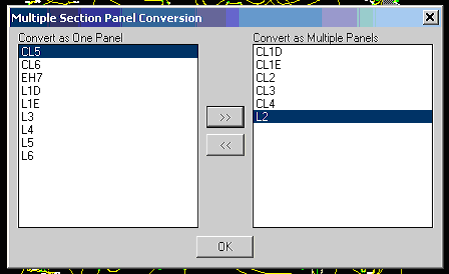
You have the option to either join all of the multiple section panels together as a single panel, or to keep them as separate panels.
Then, the conversion process will begin. It takes a fair amount of time to complete, five to thirty minutes, depending upon the size of the project. Be prepared for your computer to be occupied for a long time.
Once the conversion process is complete, here are some changes of which you should be aware:
Existing panel schedules and light fixture and receptacle schedules will need to be erased and reinserted. Other schedules do not need to be erased before they are updated.
When schedules are updated, they will most likely change size. You should confirm that the new schedules fit on the drawing without overlapping onto anything else.
You might notice that some loads on panels are different. There are a number of common reasons for this.
The calculated load is slightly higher for most panels because of the change in how the largest motor values are calculated. In 6.2, largest motor diversity is better accounted for. This results in some loads that were set to "Other Motors" in 5.2 being moved to "Largest Motor" in 6.2. The calculated load for the motor increases from 100% to 125%, which results in a slight increase in calculated load.
The calculation used for loads that go through transformers is improved in 6.2. The total load on the panels is the same in both cases, but the load in 6.2 will be slightly more out of balance than the load in 5.2.
Some devices might be uncircuited during the conversion process. This is typically a result of better voltage checking between devices and panels. Uncircuited devices are highlighted on drawings with lines drawn from the origin. These devices should be updated and recircuited as appropriate.
*2 and *3 panels are joined with the base panel if it exists, rather than kept as separate panels.
For example, if you have two 42 circuit panels, L1 and L1*2, in your 5.2 project, there are two ways you can convert them. You can have a single panel, L1, with 84 circuits in it. Or you can have two panels, L1 with circuits 1 42, and L2 with circuits 43 - 84.
Switches are not converted. All switches inserted using DM Elec 5.2 are simple blocks without any DM specific information added to them. They will continue to be just blocks once the project is converted.
If you want to use the new switch features in existing projects, it will be necessary to insert new switches. The existing switches can be safely erased.