Not Display Entries in Schedules: All schedule records have a toggle that can be used to remove the item from the schedule that is printed to the drawing. To use this feature, uncheck the Include in Schedule toggle in the schedule dialog. When you reinsert the schedule, the selected schedule entries will not be displayed.
Import Single Records from Other Databases: You have the option to import a single entry from a schedule in another database. Previously, all entries in the schedule from the other database were imported.
To use this, click the Import from Another Database button in any schedule dialog. After selecting the database to import from, you are presented with the option to choose which entries to import. You can select one or multiple records from the list, or click the Import All Records button to import all the records as before.
Switch and Junction Box Schedules: Switches and junction boxes can be scheduled like light fixtures or receptacles. A schedule of different types can be created in the database. The schedule can be printed to the drawing.
Receptacle and Light Fixture Schedule Notes: Three new schedule note fields exist in the light fixture schedule and receptacle schedule. These fields can be used to include information in the schedule that we do not already have a field for. You can consistenly schedule the custom information in one of the notes, and change the label of the column to match the information you are storing in the field.
Light Fixture Schedule Model Columns: There are three model fields in the light fixture dialog. The Model column in the light fixture schedule displays the values of all three of these fields in a single column. The three new columns, Model 1, Model 2, and Model 3, display a single model field in each column. The schedule below demonstrates the difference between these four columns:
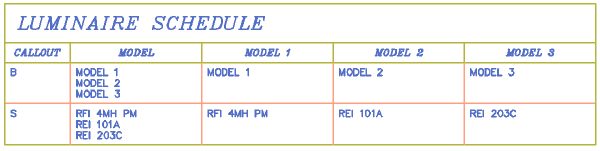
Previous: One Line Devices - Next: Project Drawing and Database Maintenance