View Room Load
The
To view the load calculation information for a room, go to
Ribbon: View Room Load
Pulldown Menu:
You will be prompted to identify the room for which the load calculations will be displayed.
Specify point inside room:
The Load Detail dialog box will appear.
Load Detail Dialog Box
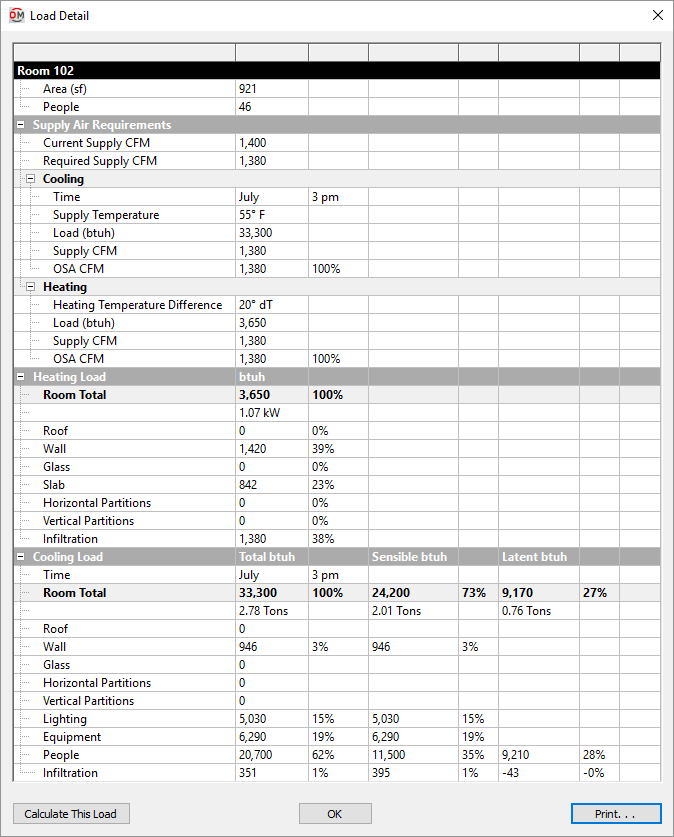
The load for a room or zone will be displayed. The room or zone will be listed in the first row in the grid.
-
Area The area of the room or zone.
For rooms, this is based upon the room boundary inserted on the drawing.
For zones, this is the sum of the areas of the rooms in the zone.
-
People The total number of people in the room or zone. If ☐ Allow Fractional People is unchecked in the Project Info command, this value will be rounded to the nearest whole person.
For rooms, this is set using the SF / Person or People fields in the People section of the Edit Rooms command or Room Project Schedule command.
For zones, the number of people is the sum of the people in the rooms in the zone. If ☐ People Diversity is checked in the Zone List command, the number of people is based upon the SF / Person or People in that command.
-
Supply Air Requirements ☰ See the Print Supply Air Requirements section for more information about these values.
-
Heating Load ☰ See the Print Heating Detail section for more information about these values.
-
Cooling Load ☰ See the Print Cooling Detail section for more information about these values.
-
Psychrometrics ☰ See the Print Psychrometrics section for more information about these values.
-
Time ▾ There is a time associated with the Supply Air Requirements, Cooling ☰ section and the Cooling Load ☰ section. You can change the month or the hour of the day to see the load at the specified time. The default time displayed is the time when the peak load occurs.
-
Press this button to recalculate the load for the room or zone.
-
Press this button to print the information.