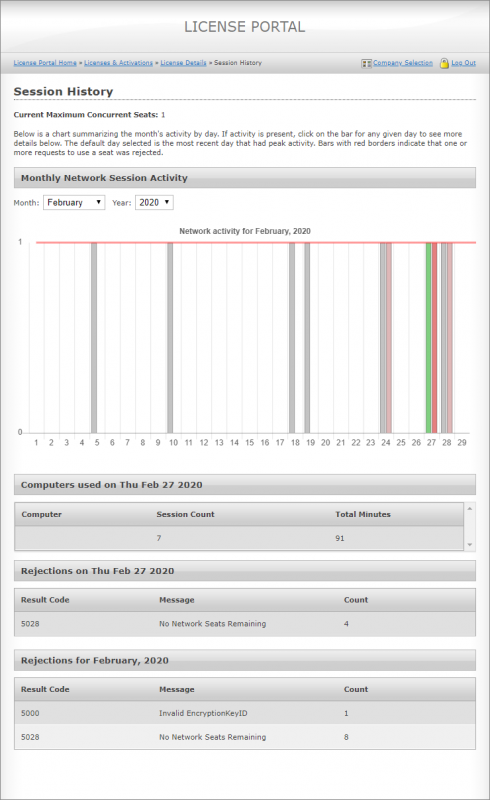Q: Is there a way I can monitor who is using the license(s) at my company?
A: Yes, using the SoftwareKey customer license portal:
- Enter your customer ID and password to log in. These are different from your license credentials; email us to request your customer ID and password.
- Select Licenses & Activations.
- Select the license you want to view.
On the License Details page, use the Additional Information buttons, detailed below, to view your license usage. Each user is logged by their workstation and profile name on that workstation (for example, “LastnameFN, MEPComputer”).
NOTE: If you do not have a floating license, only the Manage Installations button will be available.
- Manage Installations: This page displays how many users have activated your license, and when each activation occurred (the last time the user ran the Install License command). You can also deactivate unused licenses (a replaced workstation, for example), though there is no downside to leaving them active.
- Network Session History: This page, shown below, displays which users were active each day and how often usage requests were blocked because no seats were available. Select a bar from the chart to view activity for a given day. If a date doesn’t have a bar, the license wasn’t used that day.
- Computers used on <Date> lists which users were active, how many times they checked out the license, and how long they were active.
- Rejections on <Date> lists how many times a user was stopped from using the software that day; typically, this happens because all seats were currently in use.
- Rejections for <Month> lists all rejections for the month.
- Network Sessions: This page displays users actively using the license right now.