Insert Equipment List
The
To insert or update an equipment list on the drawing, go to
Ribbon: Insert Equipment List
Pulldown Menu:
Edit Equipment Group Settings Dialog Box
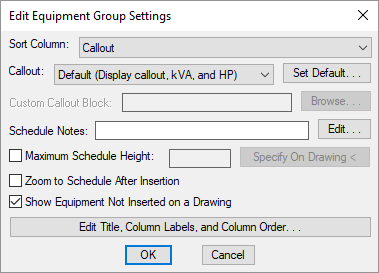
-
Sort Column: ▾ How the list of equipment on the drawing will be sorted. If multiple pieces of equipment are being sorted on the same value, they are then sorted alphabetically by callout.
- Callout The equipment is sorted alphabetically by callout.
- Circuit The equipment is sorted alphabetically by panel name, then by circuit number. Uncircuited equipment are sorted to the top of the list.
- Location The equipment is sorted by the value in the Location ▾ note field. Equipment with no location are sorted to the top of the list.
- Room The equipment is sorted by the name of the room in which the equipment is located. Equipment not inserted in a room are sorted to the top of the list.
- Sheet The equipment is sorted by the value in the Sheet ▾ note field.
- Volts The equipment is sorted by the value in the Volts ▾ field.
- kVA The equipment is sorted by the total connected load in kVA. The load is the sum of the four loads on the equipment connection.
-
Callout: ▾ Sets the callout style for the equipment group when equipment is inserted on the drawing. The default Equipment callout ▾ setting can be changed in the Equipment Options section. See the Modify Equipment Callout section for more information.
-
Schedule Notes: A note that will appear below the schedule when inserted on the drawing.
-
☐ Maximum Schedule Height: Whether the schedule has a maximum height. This height corresponds to inches on the printed page.
If this is not checked, the schedule will be in a single schedule.
If this is checked, you can specify the maximum height of the schedule. When the schedule exceeds this height, it will be continued in a second schedule next to the first. The label of the second schedule will have the Schedule title continued label option added to it to indicate that it is a continuation of the first schedule. See the Schedules options section for more information.
-
Press this button to specify the ☐ Maximum Schedule Height on the drawing. The dialog box will be closed and you will be prompted to specify the height.
Specify maximum schedule height:The distance that you enter on the drawing will be used as the maximum height. It is simplest to draw a line straight down to where the bottom of the schedule should be located.
-
☐ Zoom to Schedule After Insertion Whether the display will be moved to the schedule location after it has been inserted or updated. Check this box if you are having difficulty locating your schedule on a busy drawing.
-
☐ Show Equipment Not Inserting on a Drawing Whether equipment that is not inserted on a drawing will be displayed in the schedule.
-
Press this button to modify the layout of the equipment list on the drawing. See the Edit Equipment Project List section for more information.
Inserting or Updating the Schedule on the Drawing
To insert or update the schedule, press the button.
Inserting the Schedule the First Time
If the schedule is not currently inserted on the drawing, you will be prompted for the insertion location of the schedule.
Specify insertion point for schedule:
The location you specify will be used as the top-left corner for the schedule.
Updating the Schedule Already on the Drawing
If the schedule is already inserted on the drawing, it will be updated in its current location.
You must update the schedule on the drawing when changes are made to the project schedule. The schedule will not update automatically.
The schedule will also be updated when the Update All Schedules and One-Line Diagram command is run.
If additional graphics, such as revision clouds, have been inserted over the schedule graphic, be sure to check their location after updating the schedule.
Schedule title justification: Sets the justification for the schedule title.
Schedule column label justification: Sets the justification for column headings.
Schedule title continued label: Sets the label added to the schedule title for continued sections.